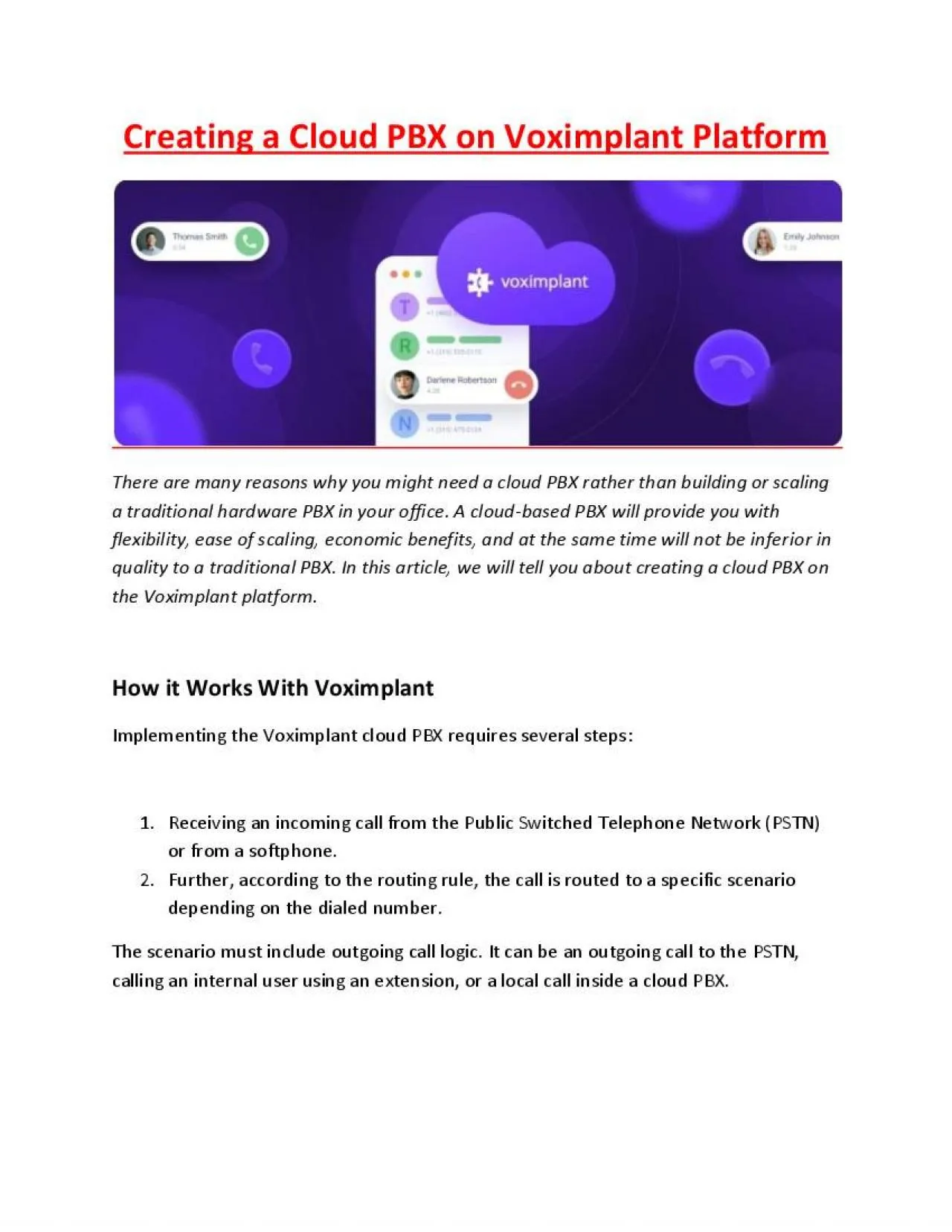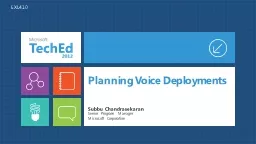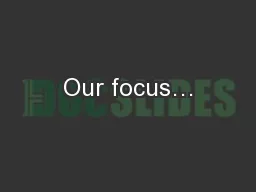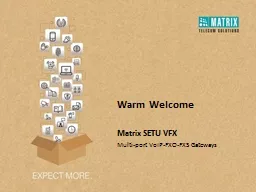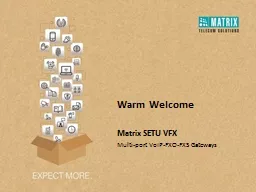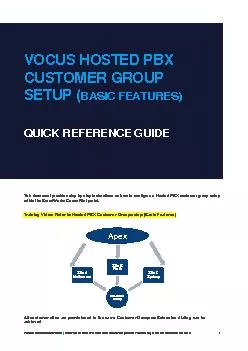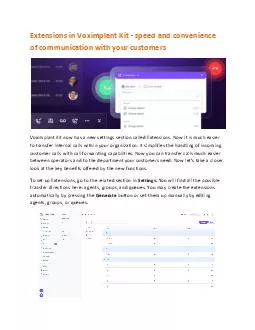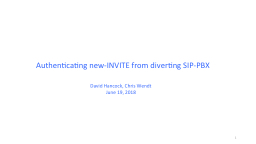PDF-Creating a Сloud PBX on Voximplant Platform
Author : Voximplant | Published Date : 2022-03-19
Creating a Сloud PBX on Voximplant Platform
Presentation Embed Code
Download Presentation
Download Presentation The PPT/PDF document "Creating a Сloud PBX on Voximplant Plat..." is the property of its rightful owner. Permission is granted to download and print the materials on this website for personal, non-commercial use only, and to display it on your personal computer provided you do not modify the materials and that you retain all copyright notices contained in the materials. By downloading content from our website, you accept the terms of this agreement.
Creating a Сloud PBX on Voximplant Platform: Transcript
Download Rules Of Document
"Creating a Сloud PBX on Voximplant Platform"The content belongs to its owner. You may download and print it for personal use, without modification, and keep all copyright notices. By downloading, you agree to these terms.
Related Documents