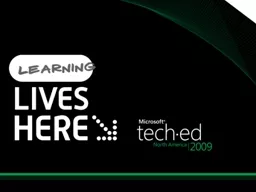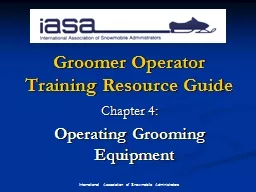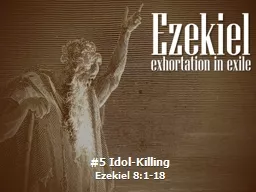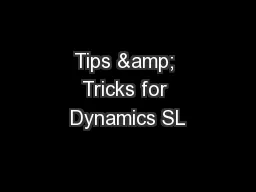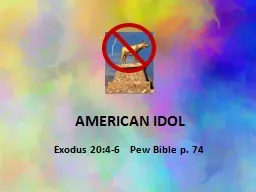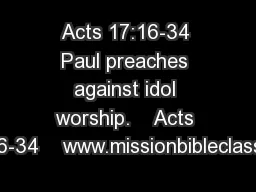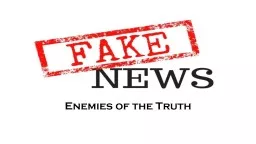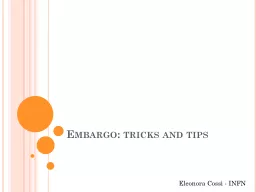PPT-Administrators' Idol: Tips and Tricks for Administrative Automation and Brilliance
Author : aaron | Published Date : 2018-03-11
Dan Holme Director of Training amp Consulting Intelliem Session Code WSV401 Complete an evaluation on CommNet and enter to win Required Slide Dan Holme Consultant
Presentation Embed Code
Download Presentation
Download Presentation The PPT/PDF document "Administrators' Idol: Tips and Tricks fo..." is the property of its rightful owner. Permission is granted to download and print the materials on this website for personal, non-commercial use only, and to display it on your personal computer provided you do not modify the materials and that you retain all copyright notices contained in the materials. By downloading content from our website, you accept the terms of this agreement.
Administrators' Idol: Tips and Tricks for Administrative Automation and Brilliance: Transcript
Download Rules Of Document
"Administrators' Idol: Tips and Tricks for Administrative Automation and Brilliance"The content belongs to its owner. You may download and print it for personal use, without modification, and keep all copyright notices. By downloading, you agree to these terms.
Related Documents