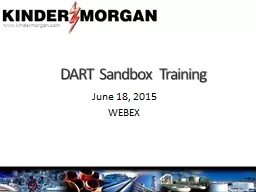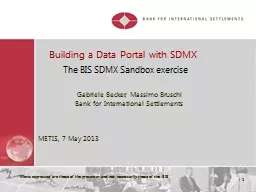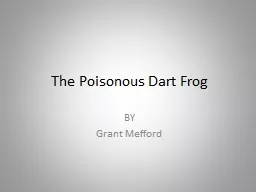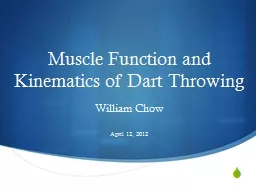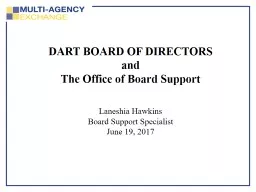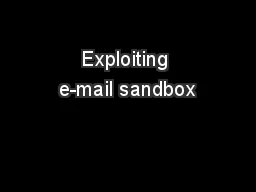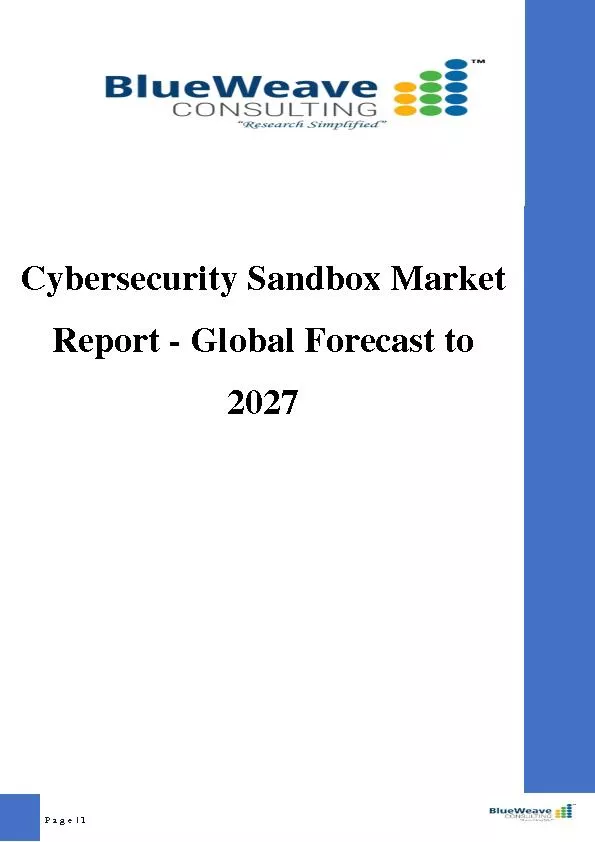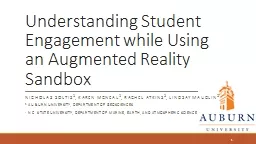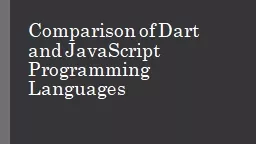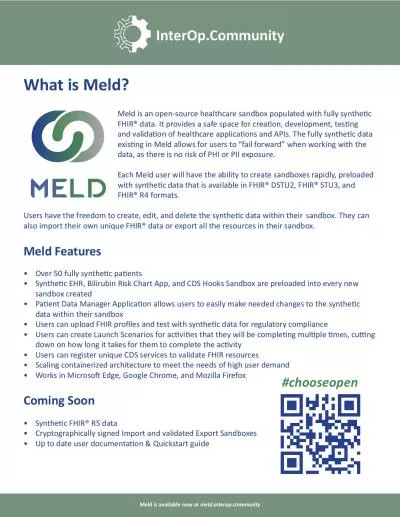PPT-DART Sandbox Training June 18, 2015
Author : aaron | Published Date : 2018-09-20
WEBEX Welcome Kathy Hayman Director Business Processes KMI Pipelines Agenda Project Status amp Sandbox Opening General Dart Navigation IT amp Pool Contracts IT amp
Presentation Embed Code
Download Presentation
Download Presentation The PPT/PDF document "DART Sandbox Training June 18, 2015" is the property of its rightful owner. Permission is granted to download and print the materials on this website for personal, non-commercial use only, and to display it on your personal computer provided you do not modify the materials and that you retain all copyright notices contained in the materials. By downloading content from our website, you accept the terms of this agreement.
DART Sandbox Training June 18, 2015: Transcript
Download Rules Of Document
"DART Sandbox Training June 18, 2015"The content belongs to its owner. You may download and print it for personal use, without modification, and keep all copyright notices. By downloading, you agree to these terms.
Related Documents