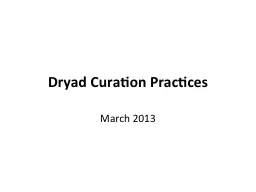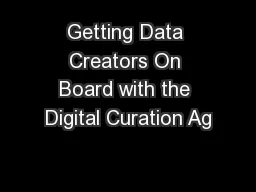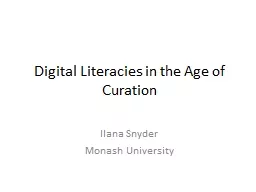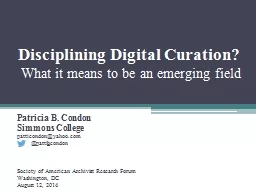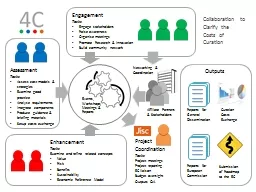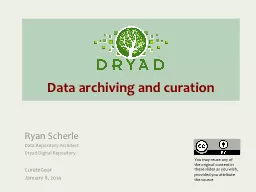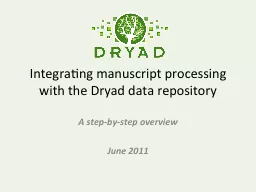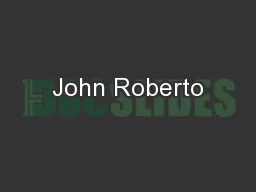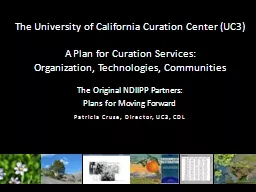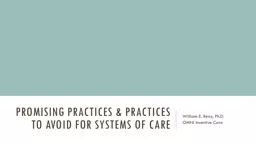PPT-Dryad Curation Practices
Author : accompanypepsi | Published Date : 2020-06-19
March 2013 Dryad PackageFile Structure DATA PACKAGE METADATA BITSTREAM DATA PUBLICATIONARTICLE BITSTREAM README BITSTREAM DATA DATA FILE METADATA DATA FILE METADATA
Presentation Embed Code
Download Presentation
Download Presentation The PPT/PDF document "Dryad Curation Practices" is the property of its rightful owner. Permission is granted to download and print the materials on this website for personal, non-commercial use only, and to display it on your personal computer provided you do not modify the materials and that you retain all copyright notices contained in the materials. By downloading content from our website, you accept the terms of this agreement.
Dryad Curation Practices: Transcript
Download Rules Of Document
"Dryad Curation Practices"The content belongs to its owner. You may download and print it for personal use, without modification, and keep all copyright notices. By downloading, you agree to these terms.
Related Documents