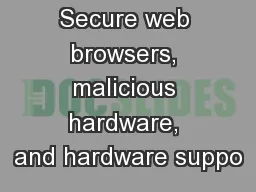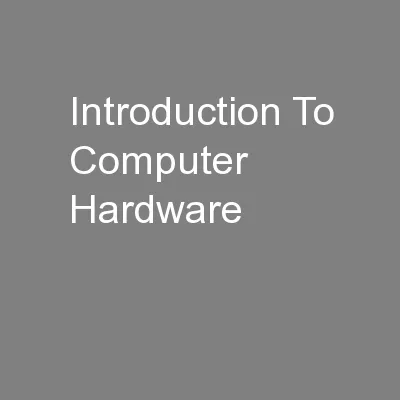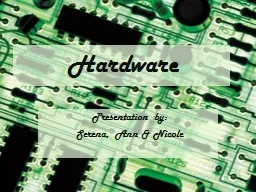PPT-Computer Hardware The insides and outsides of my computer.
Author : alexa-scheidler | Published Date : 2018-02-28
Hardware vs Software Hardware Physical components InputOutput devices Internal components Software The programs or instructions that tell the computer what to do
Presentation Embed Code
Download Presentation
Download Presentation The PPT/PDF document "Computer Hardware The insides and outsid..." is the property of its rightful owner. Permission is granted to download and print the materials on this website for personal, non-commercial use only, and to display it on your personal computer provided you do not modify the materials and that you retain all copyright notices contained in the materials. By downloading content from our website, you accept the terms of this agreement.
Computer Hardware The insides and outsides of my computer.: Transcript
Download Rules Of Document
"Computer Hardware The insides and outsides of my computer."The content belongs to its owner. You may download and print it for personal use, without modification, and keep all copyright notices. By downloading, you agree to these terms.
Related Documents