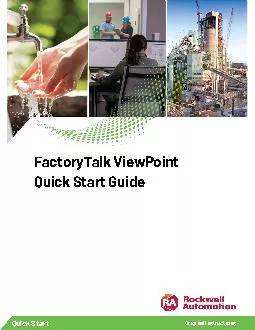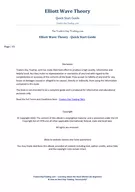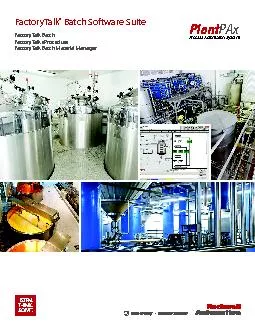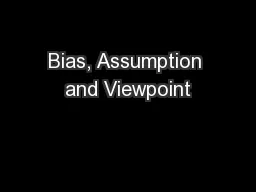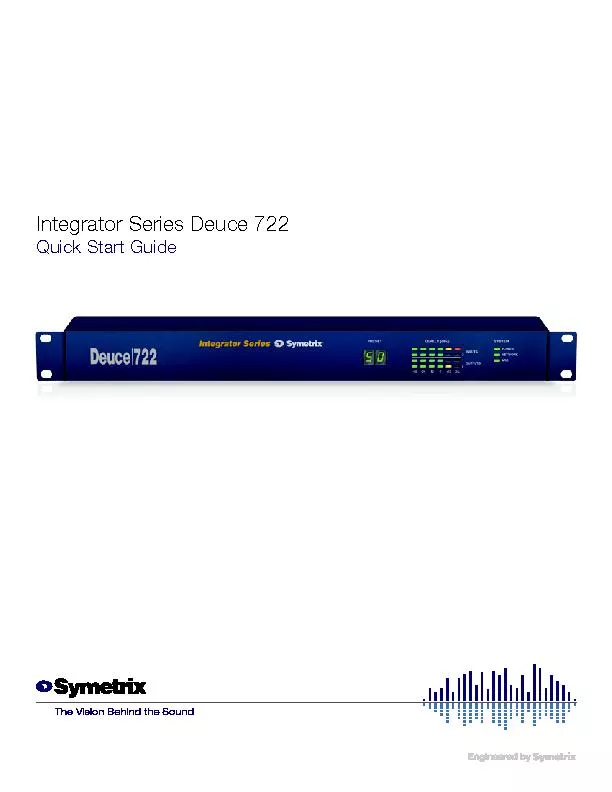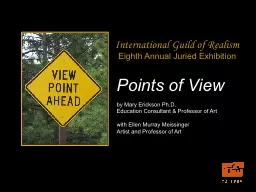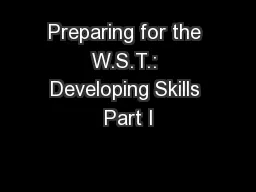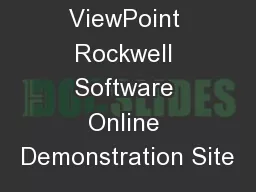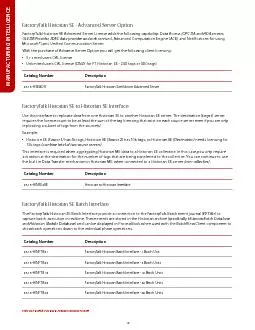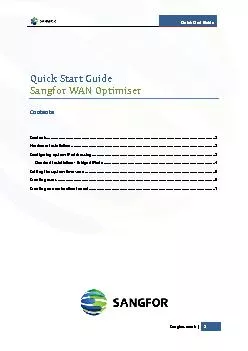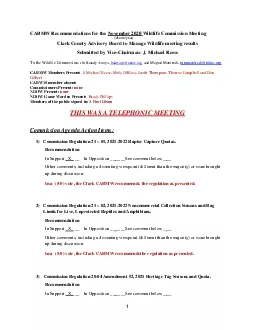PDF-FactoryTalk ViewPoint Quick Start Guide
Author : alexa-scheidler | Published Date : 2015-12-03
Publication FTVPQS002FSeptember 2015Supersedes Publication FTVPQS002E Important user informationRead this document and the documents listed in the additional resources
Presentation Embed Code
Download Presentation
Download Presentation The PPT/PDF document "FactoryTalk ViewPoint Quick Start Guide" is the property of its rightful owner. Permission is granted to download and print the materials on this website for personal, non-commercial use only, and to display it on your personal computer provided you do not modify the materials and that you retain all copyright notices contained in the materials. By downloading content from our website, you accept the terms of this agreement.
FactoryTalk ViewPoint Quick Start Guide: Transcript
Download Rules Of Document
"FactoryTalk ViewPoint Quick Start Guide"The content belongs to its owner. You may download and print it for personal use, without modification, and keep all copyright notices. By downloading, you agree to these terms.
Related Documents