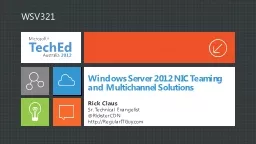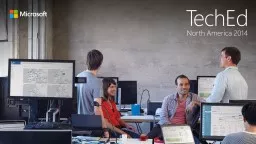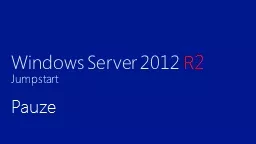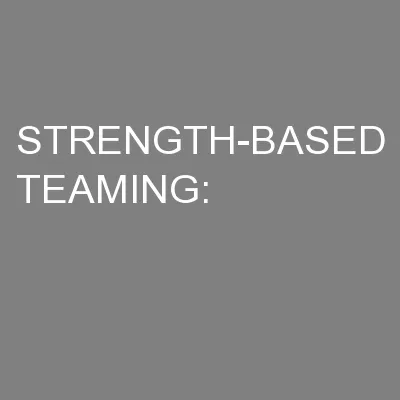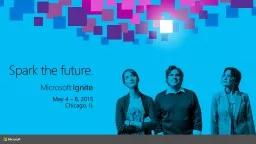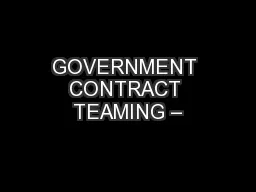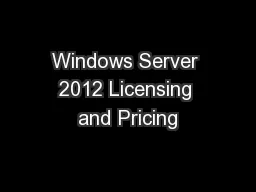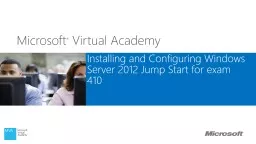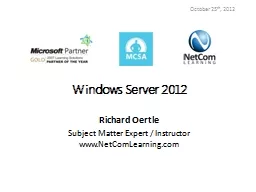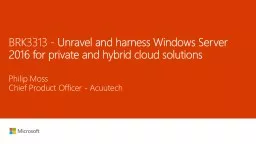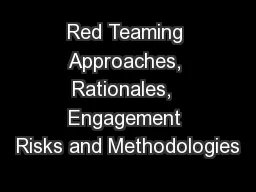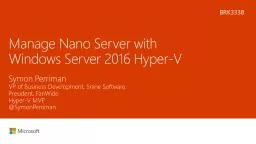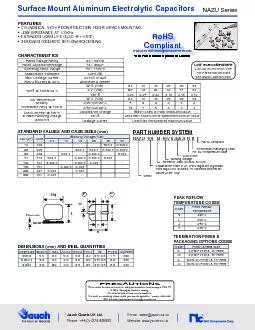PPT-Windows Server 2012 NIC Teaming and Multichannel Solutions
Author : alexa-scheidler | Published Date : 2017-09-06
Rick Claus Sr Technical Evangelist RicksterCDN httpRegularITGuycom WSV321 Agenda Reliability is job one NIC Teaming Overview Configuration choices Managing NIC
Presentation Embed Code
Download Presentation
Download Presentation The PPT/PDF document "Windows Server 2012 NIC Teaming and Mult..." is the property of its rightful owner. Permission is granted to download and print the materials on this website for personal, non-commercial use only, and to display it on your personal computer provided you do not modify the materials and that you retain all copyright notices contained in the materials. By downloading content from our website, you accept the terms of this agreement.
Windows Server 2012 NIC Teaming and Multichannel Solutions: Transcript
Download Rules Of Document
"Windows Server 2012 NIC Teaming and Multichannel Solutions"The content belongs to its owner. You may download and print it for personal use, without modification, and keep all copyright notices. By downloading, you agree to these terms.
Related Documents