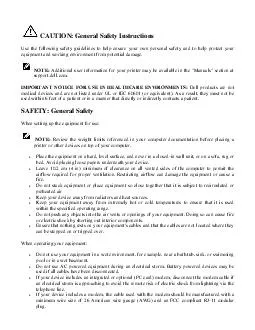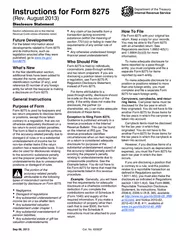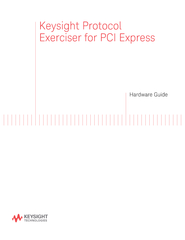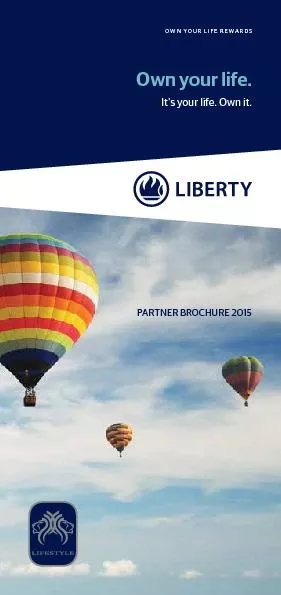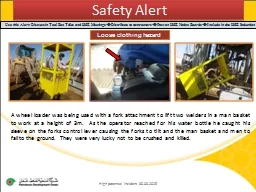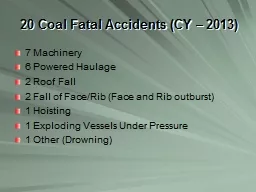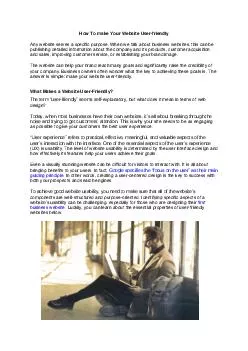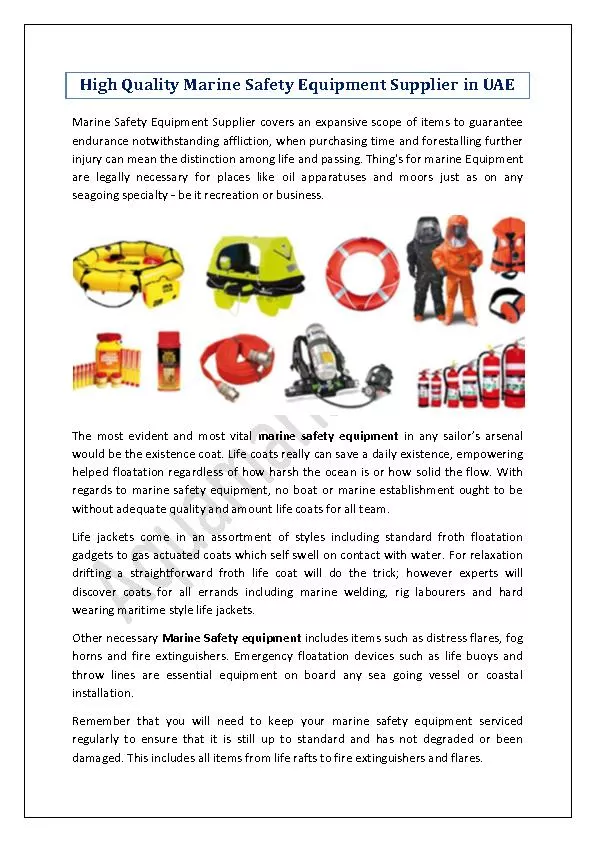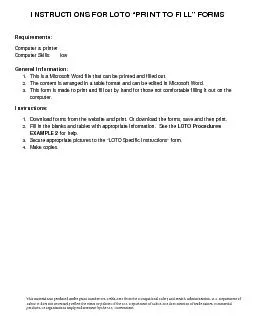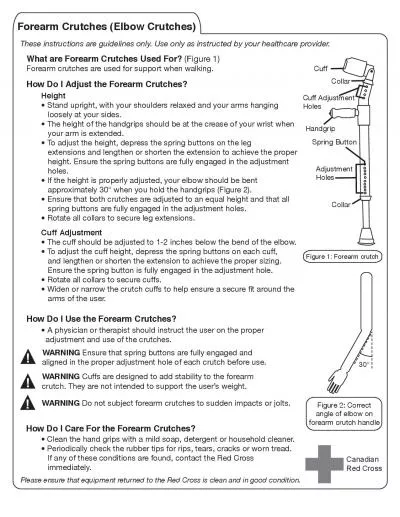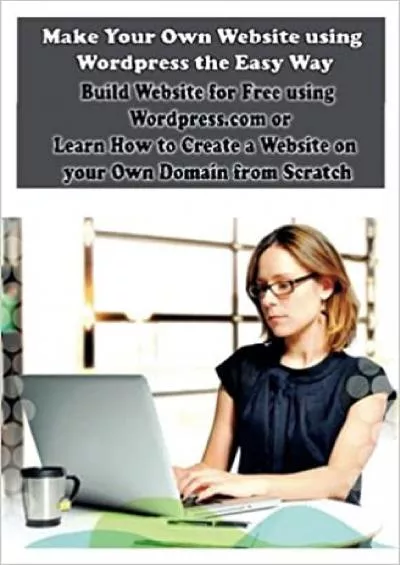PDF-CAUTION General Safety Instructions Use the following safety guidelines to help ensure
Author : alida-meadow | Published Date : 2015-03-03
NOTE Additional user information for your printer ma y be available in the Manuals section at supportdellcom IMPORTANT NOTICE FOR USE IN HEALTHCARE ENVIRONMENTS
Presentation Embed Code
Download Presentation
Download Presentation The PPT/PDF document "CAUTION General Safety Instructions Use ..." is the property of its rightful owner. Permission is granted to download and print the materials on this website for personal, non-commercial use only, and to display it on your personal computer provided you do not modify the materials and that you retain all copyright notices contained in the materials. By downloading content from our website, you accept the terms of this agreement.
CAUTION General Safety Instructions Use the following safety guidelines to help ensure: Transcript
Download Rules Of Document
"CAUTION General Safety Instructions Use the following safety guidelines to help ensure"The content belongs to its owner. You may download and print it for personal use, without modification, and keep all copyright notices. By downloading, you agree to these terms.
Related Documents