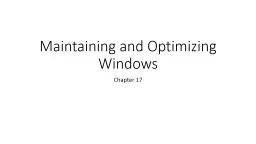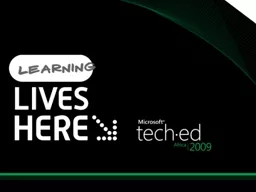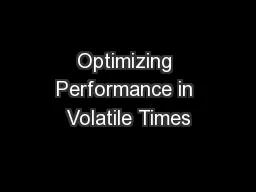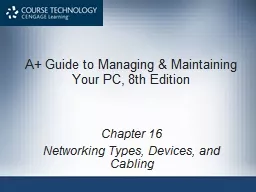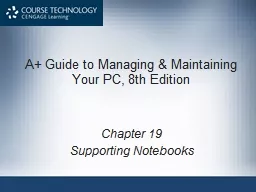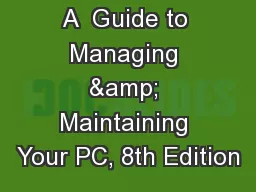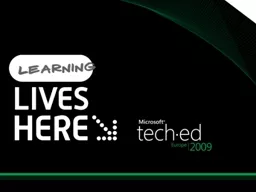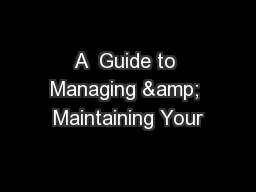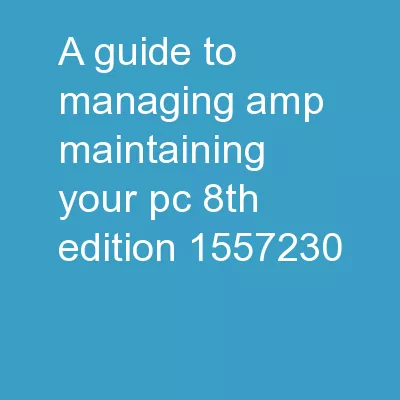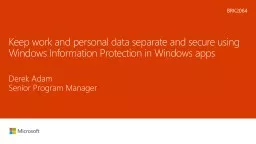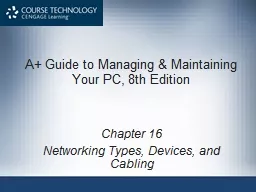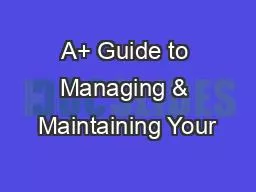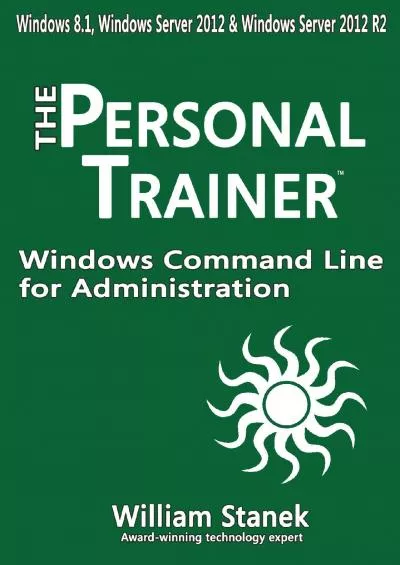PPT-Maintaining and Optimizing Windows
Author : alida-meadow | Published Date : 2017-04-08
Chapter 15 Maintaining Windows Windows Patch Management Windows Update Updates are single fixes that come out often Service packs is a collection of updates plus
Presentation Embed Code
Download Presentation
Download Presentation The PPT/PDF document "Maintaining and Optimizing Windows" is the property of its rightful owner. Permission is granted to download and print the materials on this website for personal, non-commercial use only, and to display it on your personal computer provided you do not modify the materials and that you retain all copyright notices contained in the materials. By downloading content from our website, you accept the terms of this agreement.
Maintaining and Optimizing Windows: Transcript
Download Rules Of Document
"Maintaining and Optimizing Windows"The content belongs to its owner. You may download and print it for personal use, without modification, and keep all copyright notices. By downloading, you agree to these terms.
Related Documents