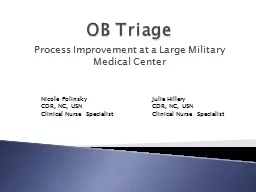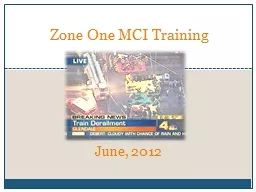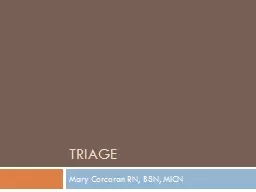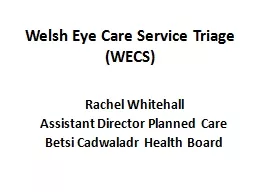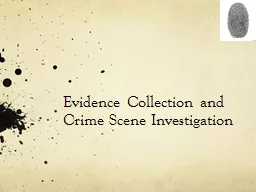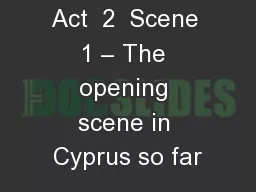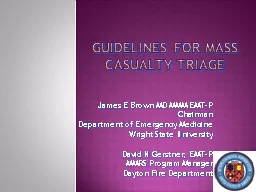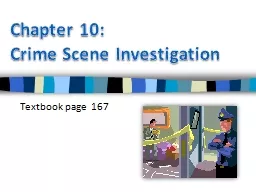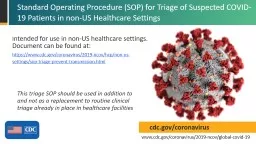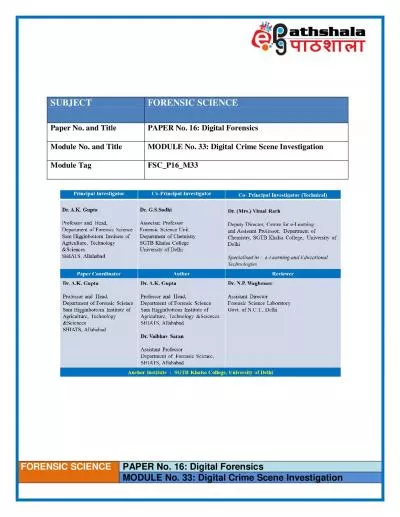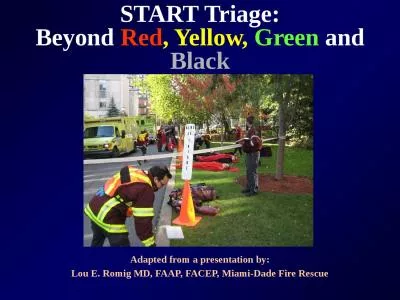PPT-On-Scene Triage of Electronic Evidence
Author : alida-meadow | Published Date : 2019-03-16
OnScene Triage Identification of electronic evidence Identifying wireless networks Capturing volatile data pt 1 RAM dumps Encryption Onscene imaging of electronic
Presentation Embed Code
Download Presentation
Download Presentation The PPT/PDF document "On-Scene Triage of Electronic Evidence" is the property of its rightful owner. Permission is granted to download and print the materials on this website for personal, non-commercial use only, and to display it on your personal computer provided you do not modify the materials and that you retain all copyright notices contained in the materials. By downloading content from our website, you accept the terms of this agreement.
On-Scene Triage of Electronic Evidence: Transcript
Download Rules Of Document
"On-Scene Triage of Electronic Evidence"The content belongs to its owner. You may download and print it for personal use, without modification, and keep all copyright notices. By downloading, you agree to these terms.
Related Documents