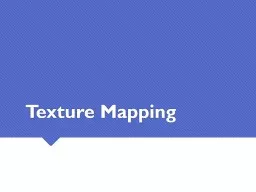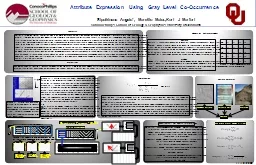PPT-Texture Analysis with
Author : alida-meadow | Published Date : 2017-04-23
MTEX inside Matlab For 27750 Texture Microstructure and Anisotropy AD Rollett Last revised 3 rd Feb 2016 InClass Questions What is texture Texture quantifies
Presentation Embed Code
Download Presentation
Download Presentation The PPT/PDF document "Texture Analysis with" is the property of its rightful owner. Permission is granted to download and print the materials on this website for personal, non-commercial use only, and to display it on your personal computer provided you do not modify the materials and that you retain all copyright notices contained in the materials. By downloading content from our website, you accept the terms of this agreement.
Texture Analysis with: Transcript
Download Rules Of Document
"Texture Analysis with"The content belongs to its owner. You may download and print it for personal use, without modification, and keep all copyright notices. By downloading, you agree to these terms.
Related Documents