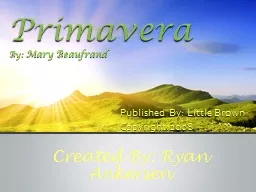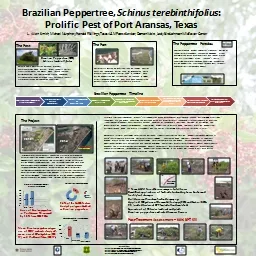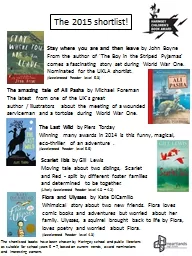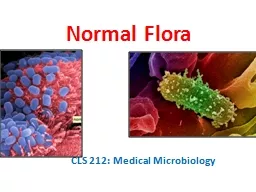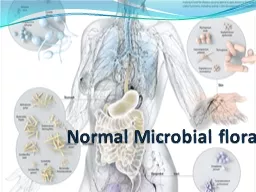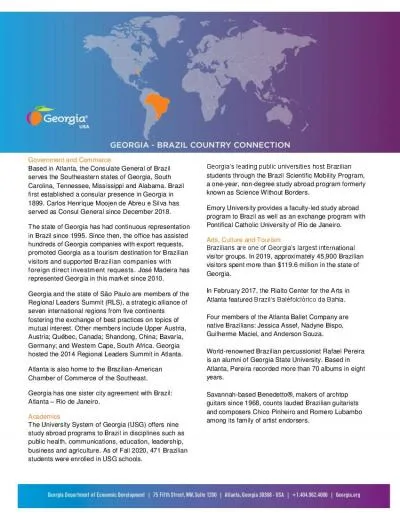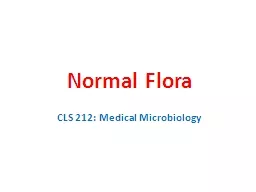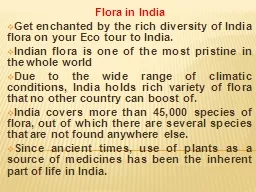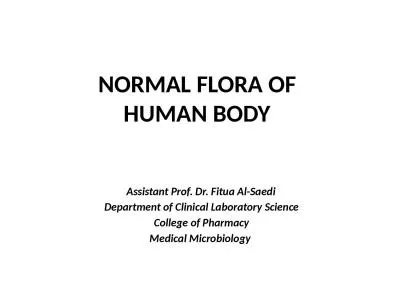PPT-Brazilian Flora 2020 User
Author : amelia | Published Date : 2024-03-13
Manual 2019 Contact floradobrasil2020jbrjgovbr How to cite Filardi FLR Leitman PM amp Forzza RC 2019 Brazilian Flora 2020 User Manual Jardim Botânico
Presentation Embed Code
Download Presentation
Download Presentation The PPT/PDF document "Brazilian Flora 2020 User" is the property of its rightful owner. Permission is granted to download and print the materials on this website for personal, non-commercial use only, and to display it on your personal computer provided you do not modify the materials and that you retain all copyright notices contained in the materials. By downloading content from our website, you accept the terms of this agreement.
Brazilian Flora 2020 User: Transcript
Download Rules Of Document
"Brazilian Flora 2020 User"The content belongs to its owner. You may download and print it for personal use, without modification, and keep all copyright notices. By downloading, you agree to these terms.
Related Documents