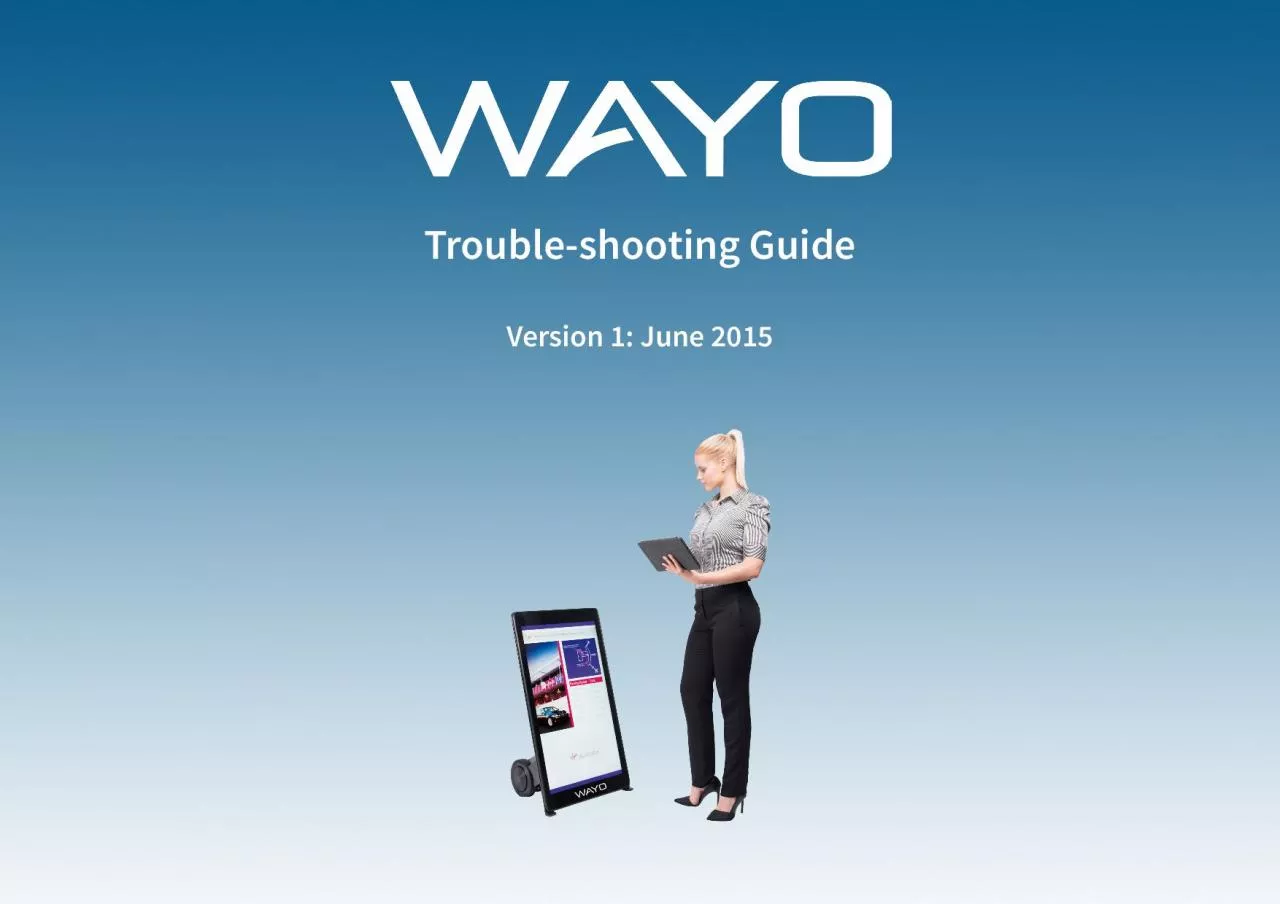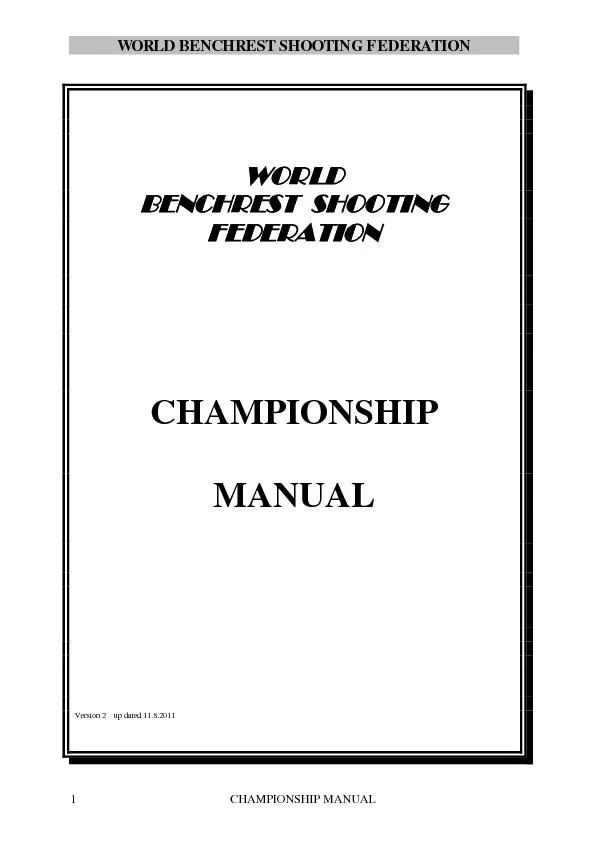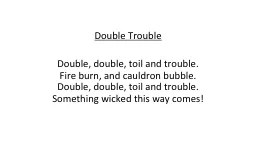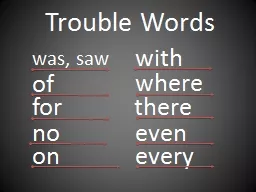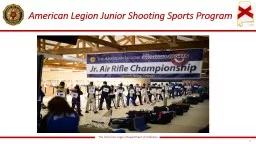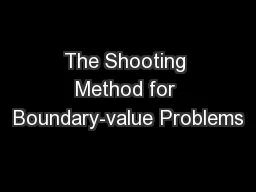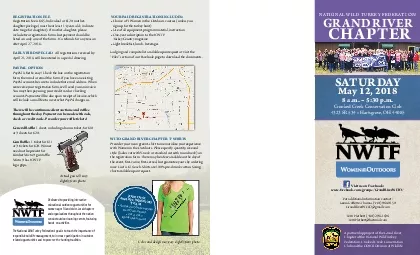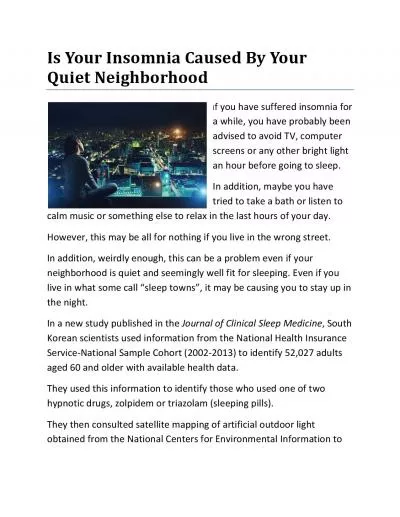PDF-Trouble-shooting Guide
Author : anderson | Published Date : 2021-01-11
Version 1 June 2015 Navigating around your WAYO This troubleshooting guide will mention various features of the WAYO board that you need to be aware of in order
Presentation Embed Code
Download Presentation
Download Presentation The PPT/PDF document "Trouble-shooting Guide" is the property of its rightful owner. Permission is granted to download and print the materials on this website for personal, non-commercial use only, and to display it on your personal computer provided you do not modify the materials and that you retain all copyright notices contained in the materials. By downloading content from our website, you accept the terms of this agreement.
Trouble-shooting Guide: Transcript
Download Rules Of Document
"Trouble-shooting Guide"The content belongs to its owner. You may download and print it for personal use, without modification, and keep all copyright notices. By downloading, you agree to these terms.
Related Documents