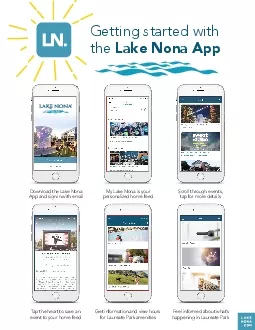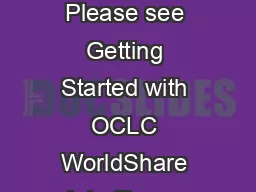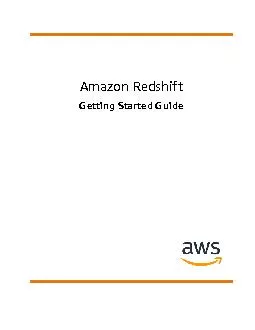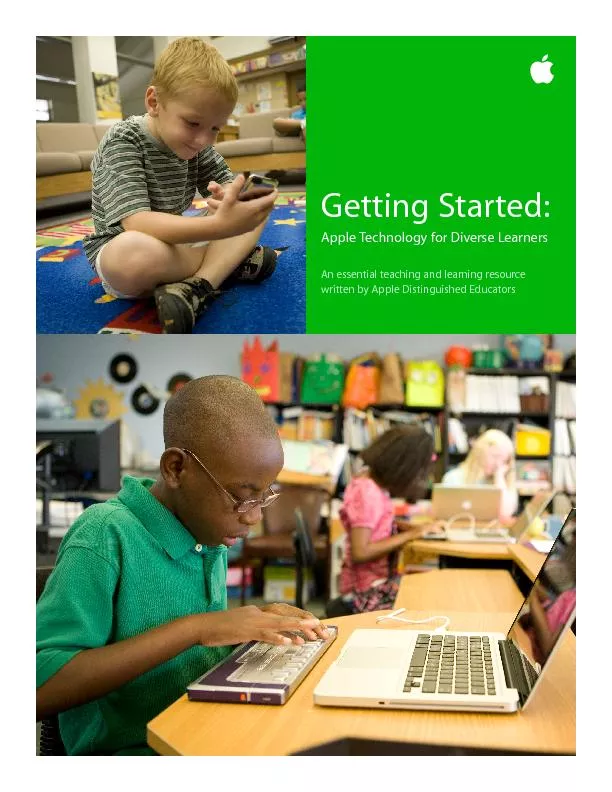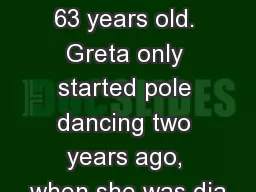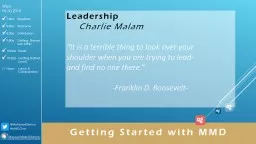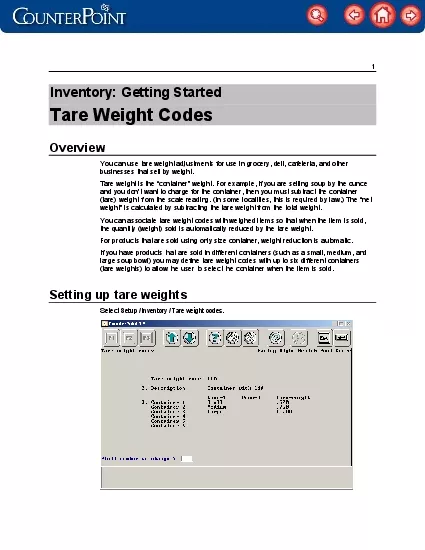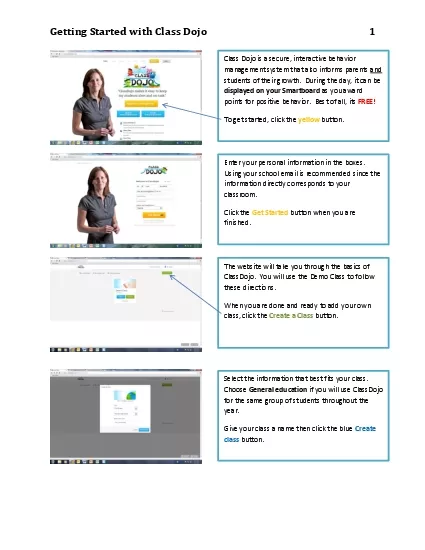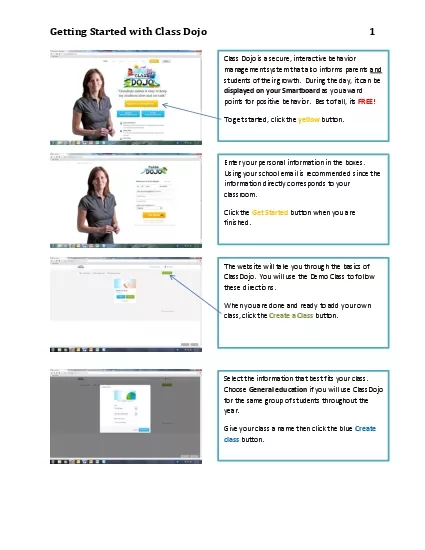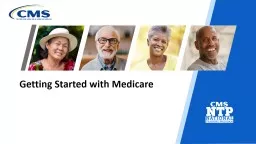PDF-Getting started with
Author : bery | Published Date : 2021-09-08
the Lake Nona AppDownload the Lake NonaApp and sign in with emailTap the heart to save an event to your home feedMy Lake Nona is your personalized home feedGet information
Presentation Embed Code
Download Presentation
Download Presentation The PPT/PDF document "Getting started with" is the property of its rightful owner. Permission is granted to download and print the materials on this website for personal, non-commercial use only, and to display it on your personal computer provided you do not modify the materials and that you retain all copyright notices contained in the materials. By downloading content from our website, you accept the terms of this agreement.
Getting started with: Transcript
Download Rules Of Document
"Getting started with"The content belongs to its owner. You may download and print it for personal use, without modification, and keep all copyright notices. By downloading, you agree to these terms.
Related Documents