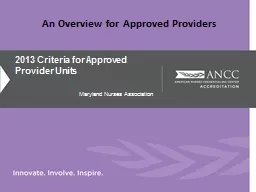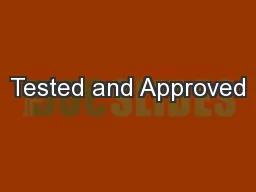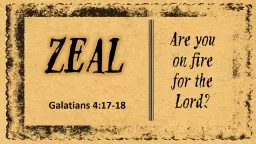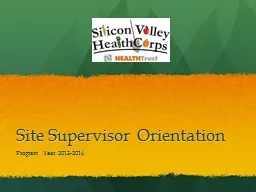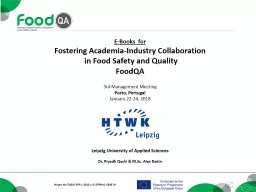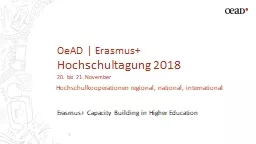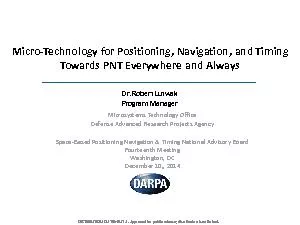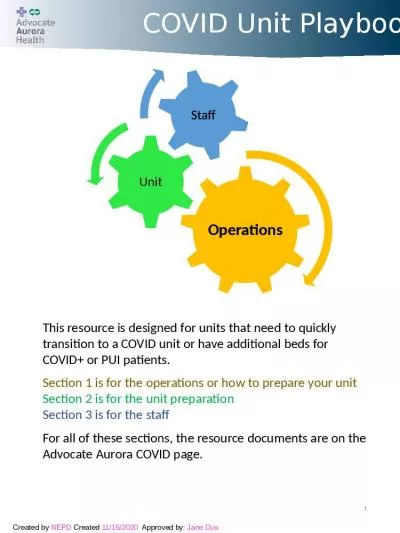PPT-New Program CBHE Approved and New Site
Author : bikersnomercy | Published Date : 2020-07-03
Use this process to add a new program at your main campus andor to a previously approved site AND to a new site that has not yet been approved Use the Existing
Presentation Embed Code
Download Presentation
Download Presentation The PPT/PDF document "New Program CBHE Approved and New Site" is the property of its rightful owner. Permission is granted to download and print the materials on this website for personal, non-commercial use only, and to display it on your personal computer provided you do not modify the materials and that you retain all copyright notices contained in the materials. By downloading content from our website, you accept the terms of this agreement.
New Program CBHE Approved and New Site: Transcript
Download Rules Of Document
"New Program CBHE Approved and New Site"The content belongs to its owner. You may download and print it for personal use, without modification, and keep all copyright notices. By downloading, you agree to these terms.
Related Documents