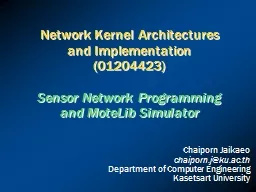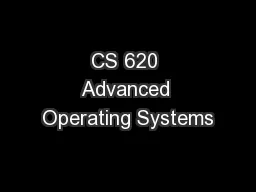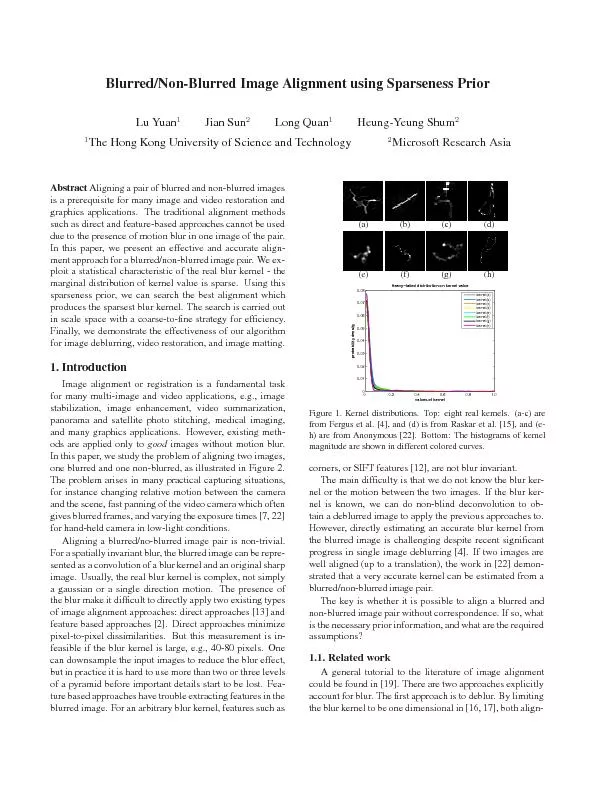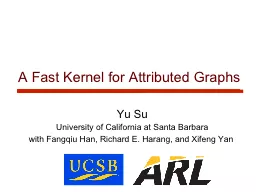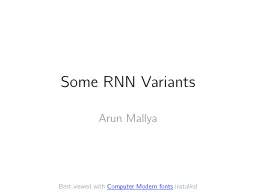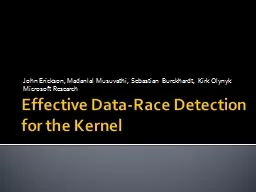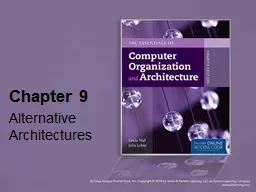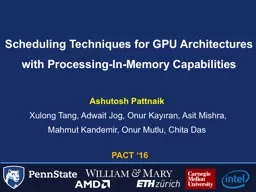PPT-Network Kernel Architectures
Author : breezeibm | Published Date : 2020-08-28
and Implementation 01204423 Sensor Network Programming and MoteLib Simulator Chaiporn Jaikaeo chaipornjkuacth Department of Computer Engineering Kasetsart University
Presentation Embed Code
Download Presentation
Download Presentation The PPT/PDF document "Network Kernel Architectures" is the property of its rightful owner. Permission is granted to download and print the materials on this website for personal, non-commercial use only, and to display it on your personal computer provided you do not modify the materials and that you retain all copyright notices contained in the materials. By downloading content from our website, you accept the terms of this agreement.
Network Kernel Architectures: Transcript
Download Rules Of Document
"Network Kernel Architectures"The content belongs to its owner. You may download and print it for personal use, without modification, and keep all copyright notices. By downloading, you agree to these terms.
Related Documents