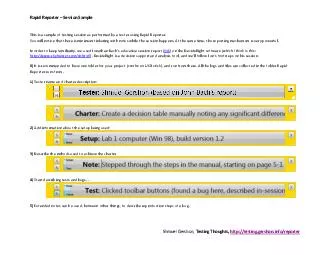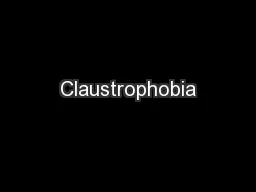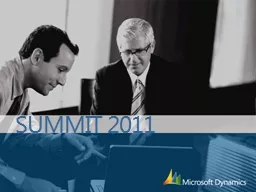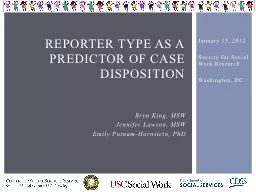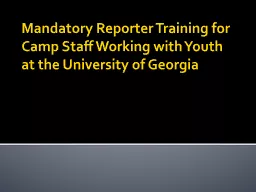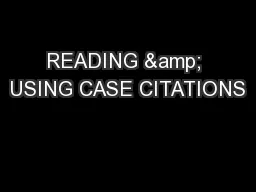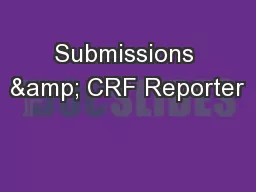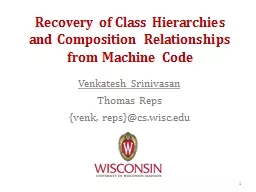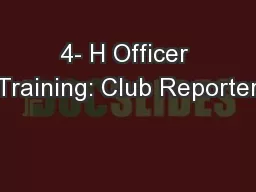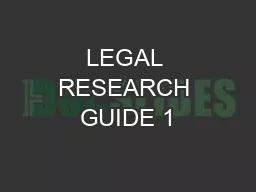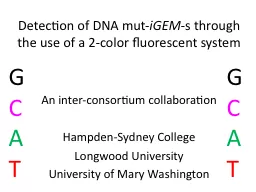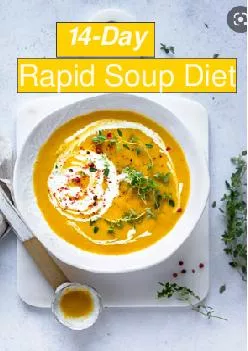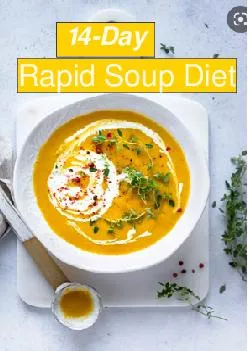PDF-Rapid Reporter
Author : briana-ranney | Published Date : 2015-10-03
x2013 Session Sample Shmuel Gershon Testing Thoughts httptestinggershoninforeporter This is a sample of testing session as performed by a tester using Rapid Reporter You
Presentation Embed Code
Download Presentation
Download Presentation The PPT/PDF document "Rapid Reporter" is the property of its rightful owner. Permission is granted to download and print the materials on this website for personal, non-commercial use only, and to display it on your personal computer provided you do not modify the materials and that you retain all copyright notices contained in the materials. By downloading content from our website, you accept the terms of this agreement.
Rapid Reporter: Transcript
Download Rules Of Document
"Rapid Reporter"The content belongs to its owner. You may download and print it for personal use, without modification, and keep all copyright notices. By downloading, you agree to these terms.
Related Documents