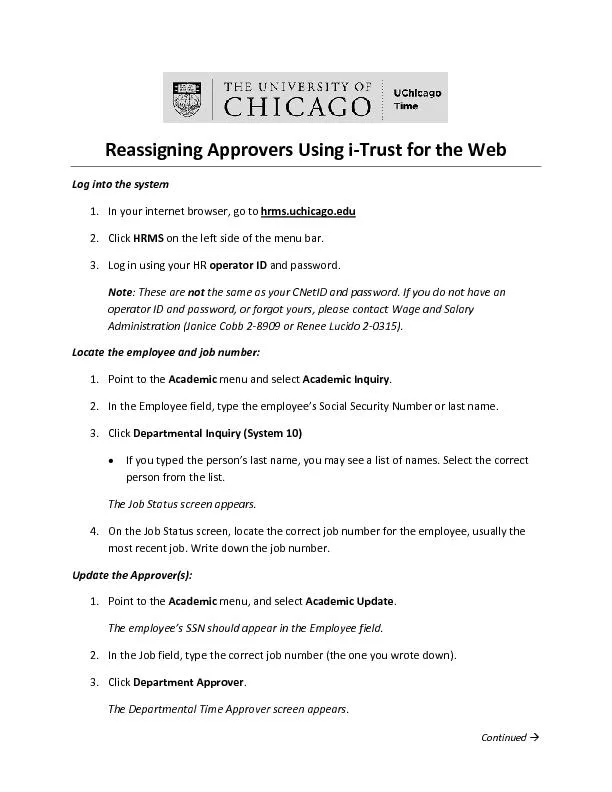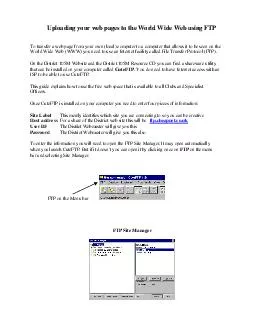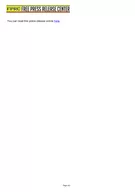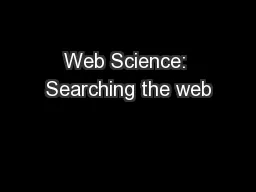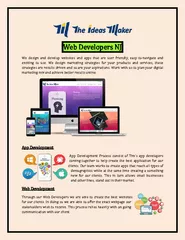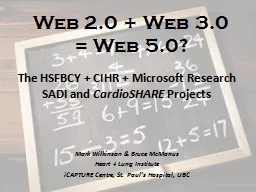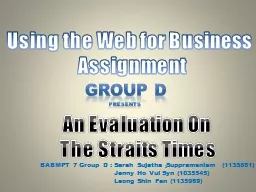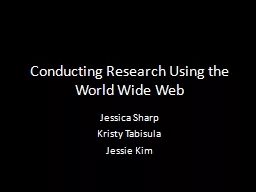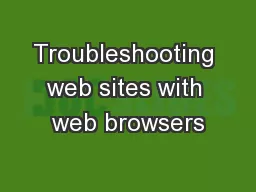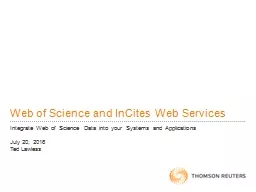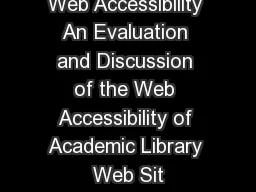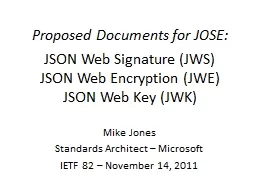PDF-ReassigningApprovers Using iTrustfor the Web
Author : briana-ranney | Published Date : 2016-07-19
Continued Log hrmsuchicagoedu 3 Reassigning Approvers continuedPage In the Time Clock User field select either Yesor If the employee uses a time clock swiping device
Presentation Embed Code
Download Presentation
Download Presentation The PPT/PDF document "ReassigningApprovers Using iTrustfor the..." is the property of its rightful owner. Permission is granted to download and print the materials on this website for personal, non-commercial use only, and to display it on your personal computer provided you do not modify the materials and that you retain all copyright notices contained in the materials. By downloading content from our website, you accept the terms of this agreement.
ReassigningApprovers Using iTrustfor the Web: Transcript
Download Rules Of Document
"ReassigningApprovers Using iTrustfor the Web"The content belongs to its owner. You may download and print it for personal use, without modification, and keep all copyright notices. By downloading, you agree to these terms.
Related Documents