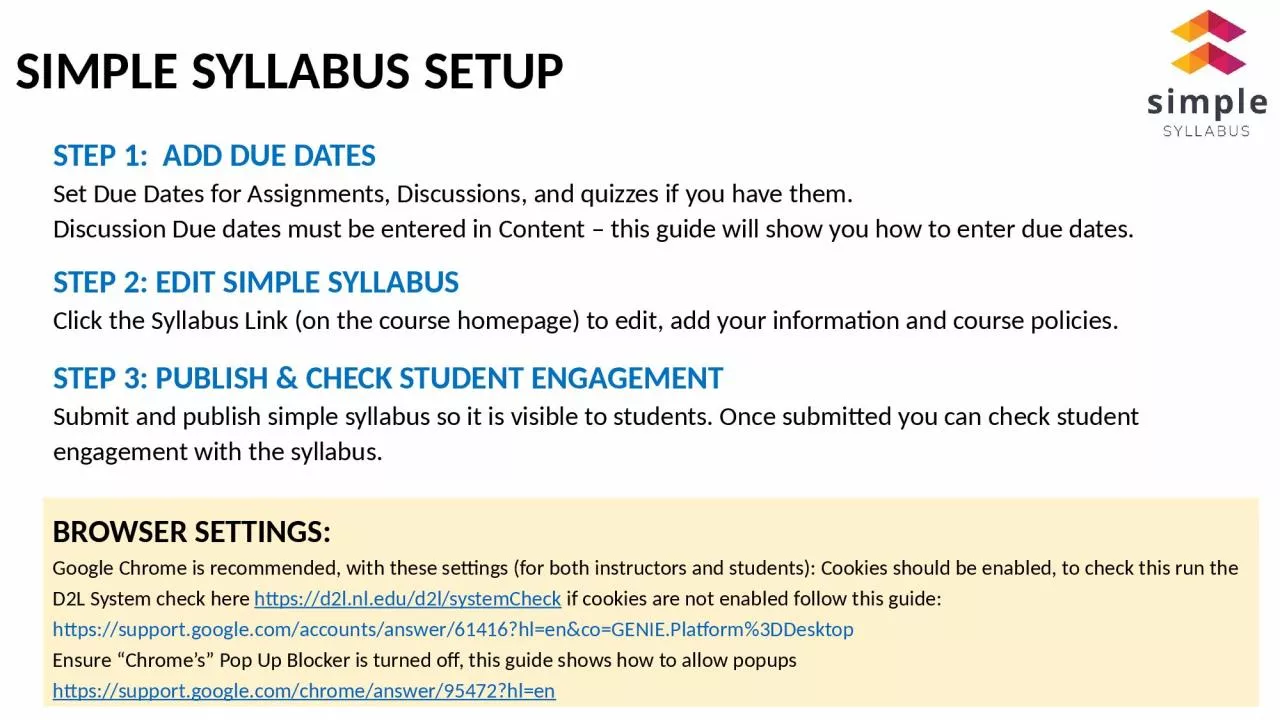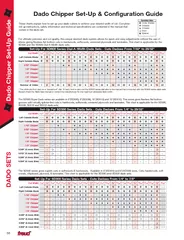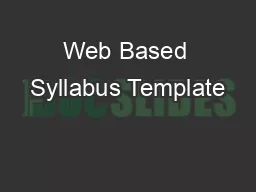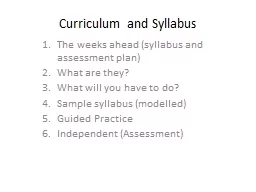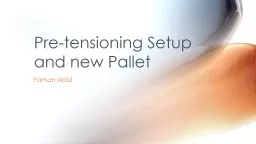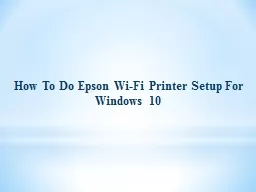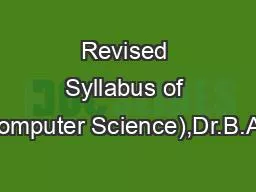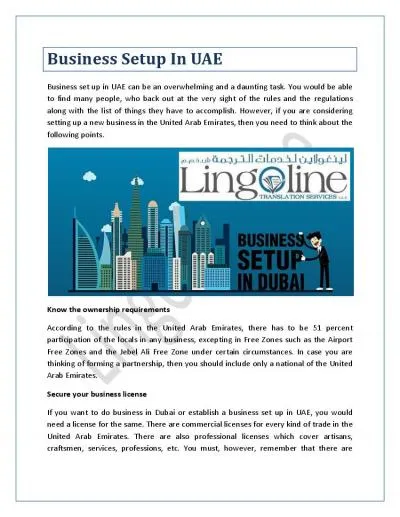PPT-SIMPLE SYLLABUS SETUP
Author : brianna | Published Date : 2024-02-09
STEP 1 ADD DUE DATES Set Due Dates for Assignments Discussions and quizzes if you have them Discussion Due dates must be entered in Content this guide will
Presentation Embed Code
Download Presentation
Download Presentation The PPT/PDF document "SIMPLE SYLLABUS SETUP" is the property of its rightful owner. Permission is granted to download and print the materials on this website for personal, non-commercial use only, and to display it on your personal computer provided you do not modify the materials and that you retain all copyright notices contained in the materials. By downloading content from our website, you accept the terms of this agreement.
SIMPLE SYLLABUS SETUP: Transcript
Download Rules Of Document
"SIMPLE SYLLABUS SETUP"The content belongs to its owner. You may download and print it for personal use, without modification, and keep all copyright notices. By downloading, you agree to these terms.
Related Documents