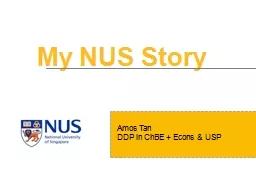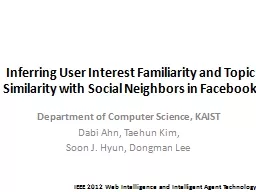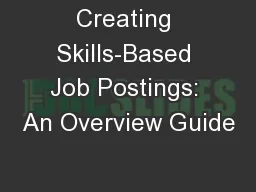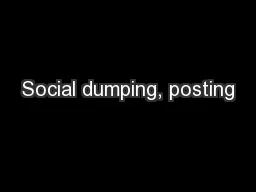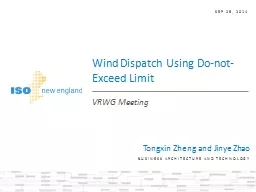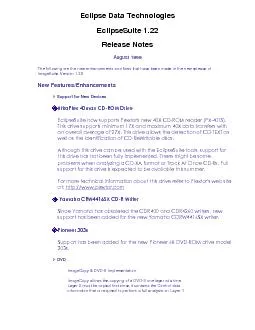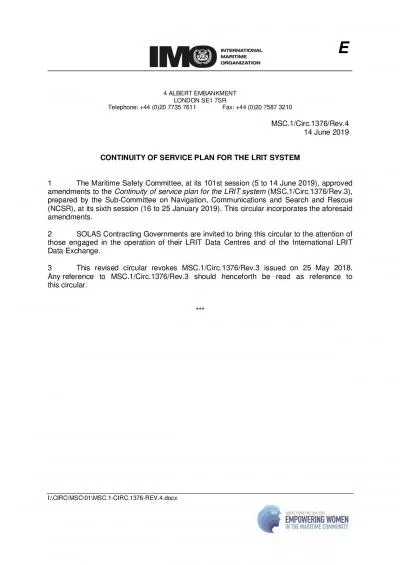PPT-1 Direct Document Posting (DDP)
Author : calandra-battersby | Published Date : 2016-03-10
ITUT Study Group 17 meeting Geneva 21 February 2012 Maite Comas Barnés 2 Using Direct Document Posting DDP delegates submit the contributions themselves
Presentation Embed Code
Download Presentation
Download Presentation The PPT/PDF document "1 Direct Document Posting (DDP)" is the property of its rightful owner. Permission is granted to download and print the materials on this website for personal, non-commercial use only, and to display it on your personal computer provided you do not modify the materials and that you retain all copyright notices contained in the materials. By downloading content from our website, you accept the terms of this agreement.
1 Direct Document Posting (DDP): Transcript
Download Rules Of Document
"1 Direct Document Posting (DDP)"The content belongs to its owner. You may download and print it for personal use, without modification, and keep all copyright notices. By downloading, you agree to these terms.
Related Documents