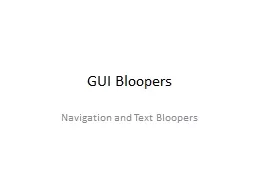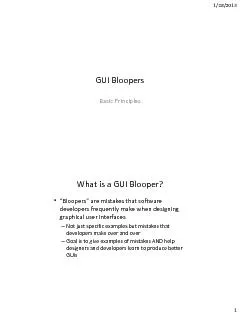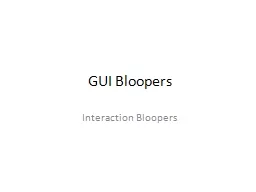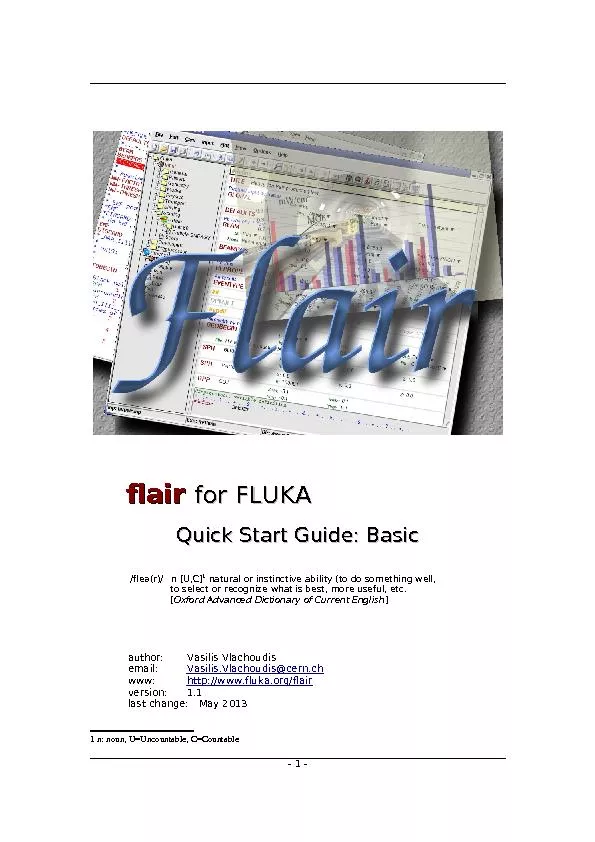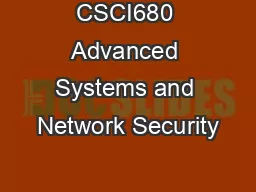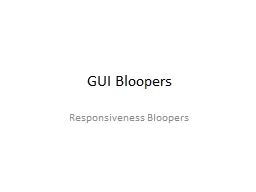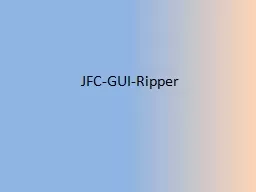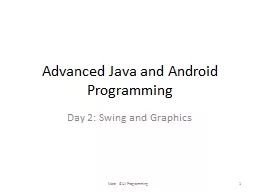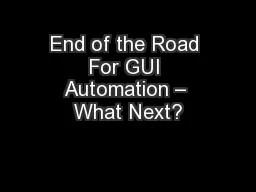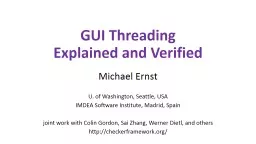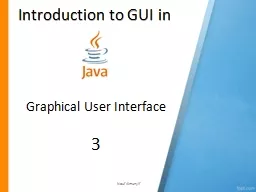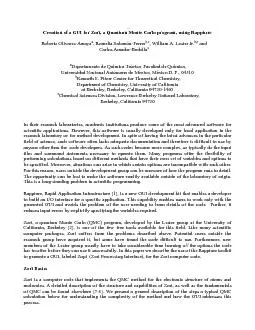PPT-GUI Bloopers
Author : calandra-battersby | Published Date : 2015-10-28
Navigation and Text Bloopers Navigation The most pervasive problem software users encounter is navigation finding their way to what they are seeking People should
Presentation Embed Code
Download Presentation
Download Presentation The PPT/PDF document "GUI Bloopers" is the property of its rightful owner. Permission is granted to download and print the materials on this website for personal, non-commercial use only, and to display it on your personal computer provided you do not modify the materials and that you retain all copyright notices contained in the materials. By downloading content from our website, you accept the terms of this agreement.
GUI Bloopers: Transcript
Download Rules Of Document
"GUI Bloopers"The content belongs to its owner. You may download and print it for personal use, without modification, and keep all copyright notices. By downloading, you agree to these terms.
Related Documents