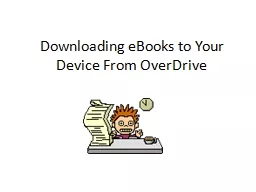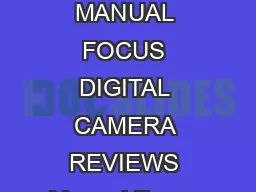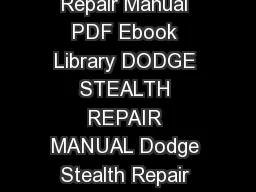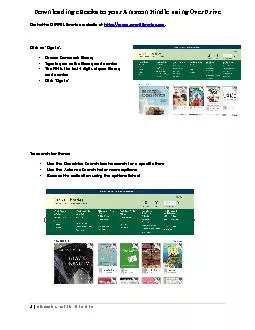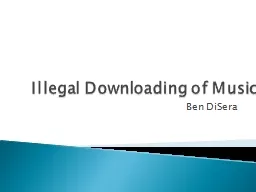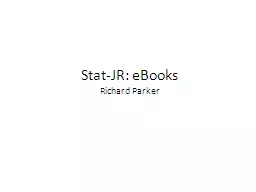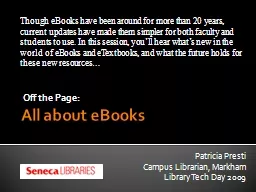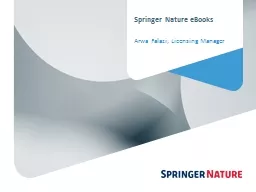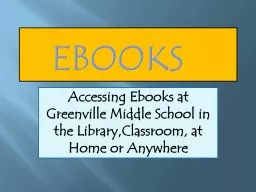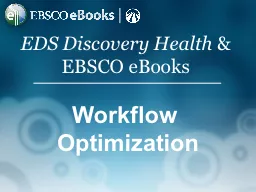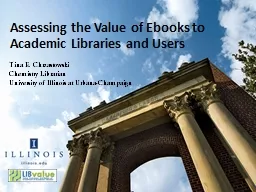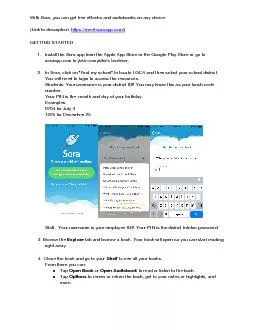PPT-Downloading eBooks to Your Device From
Author : celsa-spraggs | Published Date : 2016-06-11
OverDrive iPadiPhone Users To begin downloading eBooks you will need to download the Kindle app from the App Store You will also need an Amazon account Go to
Presentation Embed Code
Download Presentation
Download Presentation The PPT/PDF document "Downloading eBooks to Your Device From" is the property of its rightful owner. Permission is granted to download and print the materials on this website for personal, non-commercial use only, and to display it on your personal computer provided you do not modify the materials and that you retain all copyright notices contained in the materials. By downloading content from our website, you accept the terms of this agreement.
Downloading eBooks to Your Device From: Transcript
Download Rules Of Document
"Downloading eBooks to Your Device From"The content belongs to its owner. You may download and print it for personal use, without modification, and keep all copyright notices. By downloading, you agree to these terms.
Related Documents