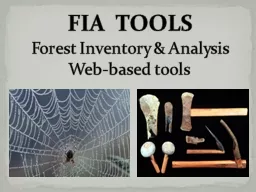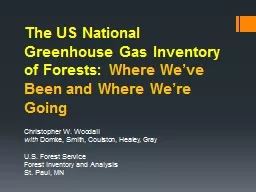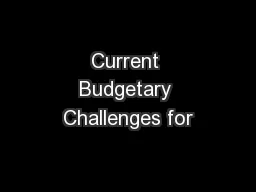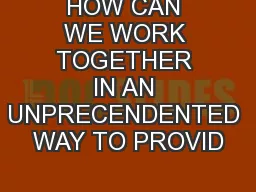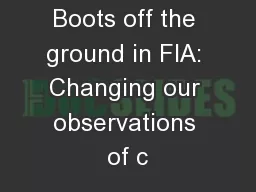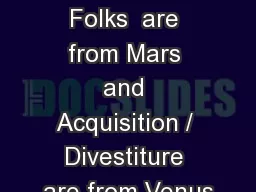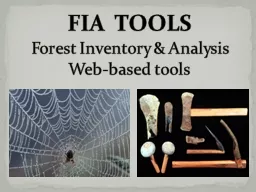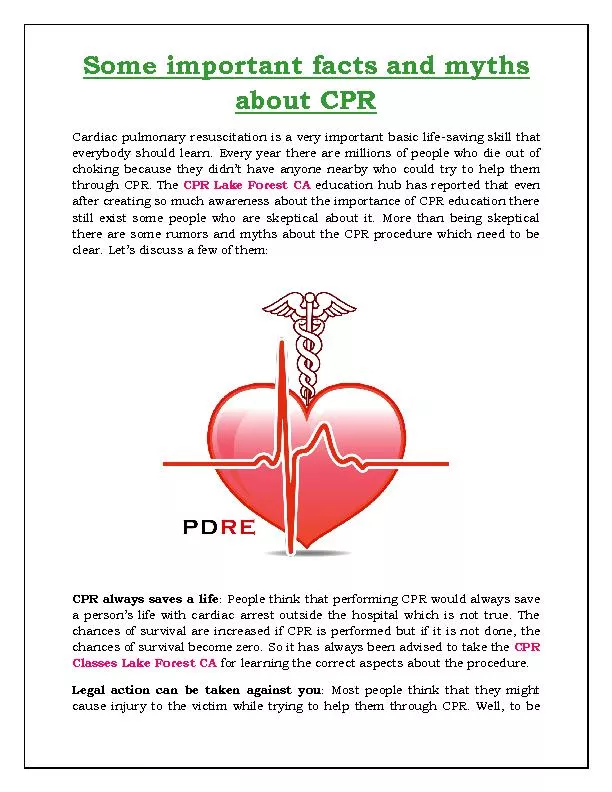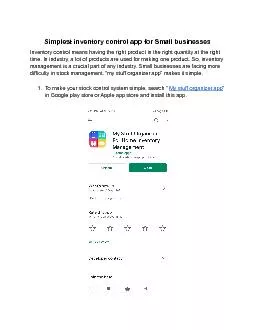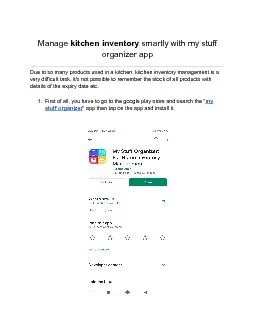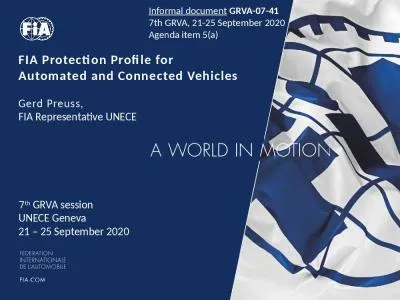PPT-FIA TOOLS Forest Inventory & Analysis
Author : celsa-spraggs | Published Date : 2018-11-24
Webbased tools FIA TOOLS Interactive programs with a User Interface Available 24 7 on the national FIA website Easy access to the national FIA database Generate
Presentation Embed Code
Download Presentation
Download Presentation The PPT/PDF document "FIA TOOLS Forest Inventory & Analys..." is the property of its rightful owner. Permission is granted to download and print the materials on this website for personal, non-commercial use only, and to display it on your personal computer provided you do not modify the materials and that you retain all copyright notices contained in the materials. By downloading content from our website, you accept the terms of this agreement.
FIA TOOLS Forest Inventory & Analysis: Transcript
Download Rules Of Document
"FIA TOOLS Forest Inventory & Analysis"The content belongs to its owner. You may download and print it for personal use, without modification, and keep all copyright notices. By downloading, you agree to these terms.
Related Documents