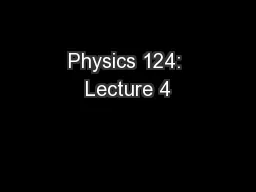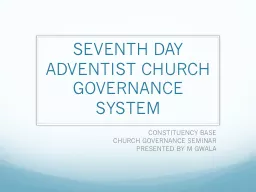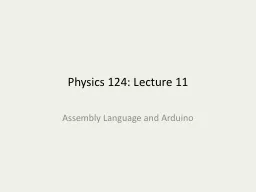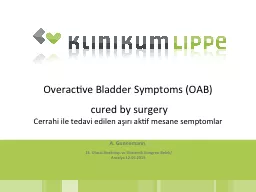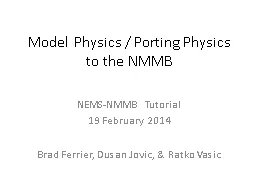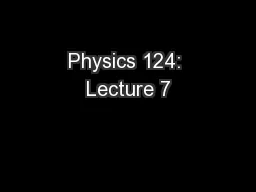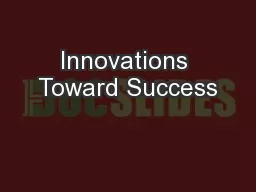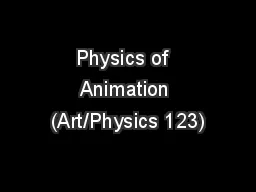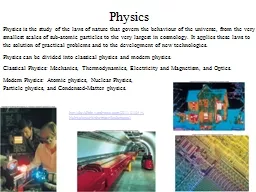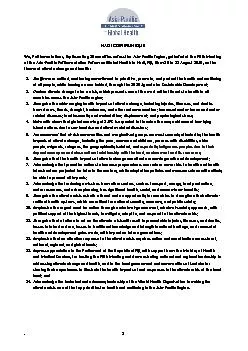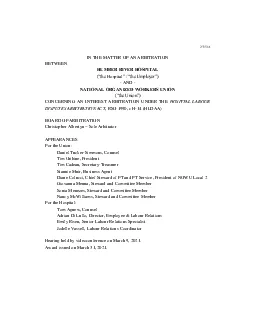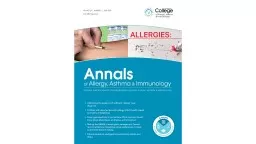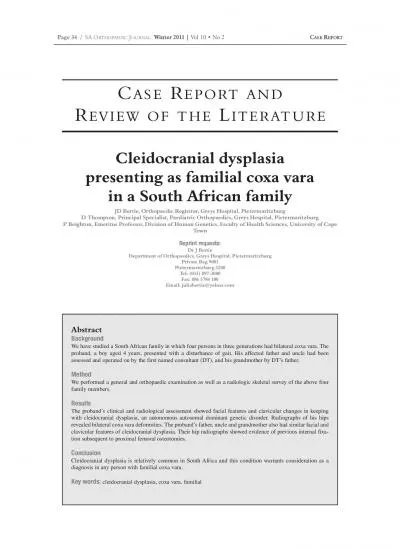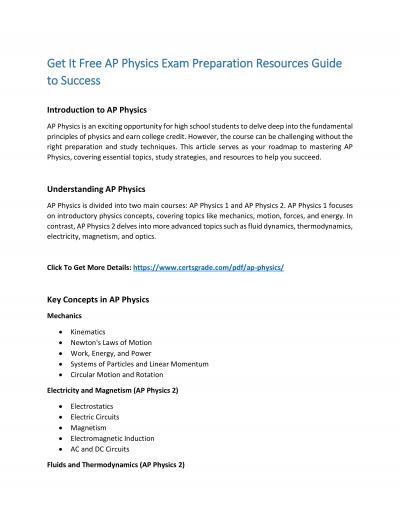PPT-Physics 124: Lecture 4
Author : celsa-spraggs | Published Date : 2017-08-14
LCD Text Display Keypads and Time Slicing Interrupts adapted from T Murphys lectures 216 LCD Typically 58 dots per character Note 16 pins indicator of common
Presentation Embed Code
Download Presentation
Download Presentation The PPT/PDF document "Physics 124: Lecture 4" is the property of its rightful owner. Permission is granted to download and print the materials on this website for personal, non-commercial use only, and to display it on your personal computer provided you do not modify the materials and that you retain all copyright notices contained in the materials. By downloading content from our website, you accept the terms of this agreement.
Physics 124: Lecture 4: Transcript
Download Rules Of Document
"Physics 124: Lecture 4"The content belongs to its owner. You may download and print it for personal use, without modification, and keep all copyright notices. By downloading, you agree to these terms.
Related Documents