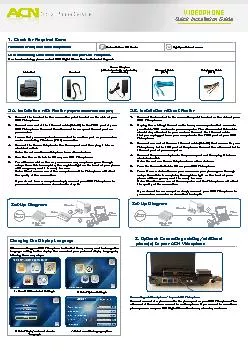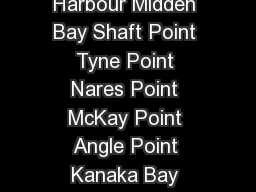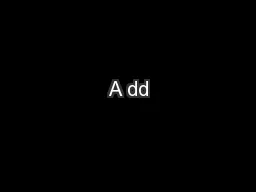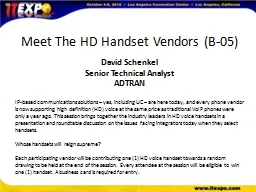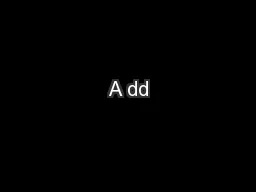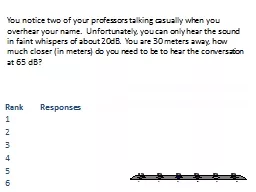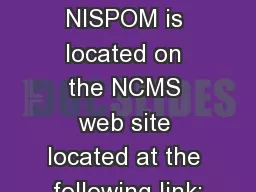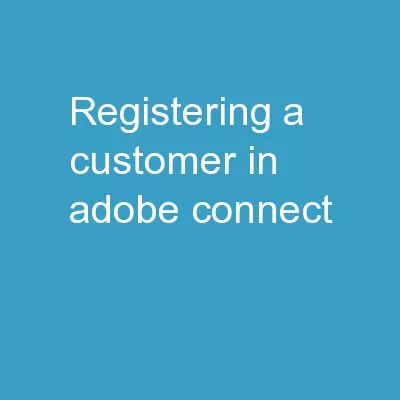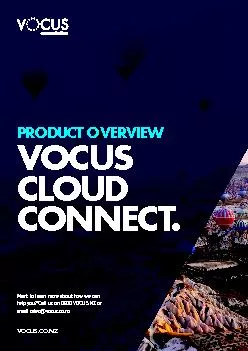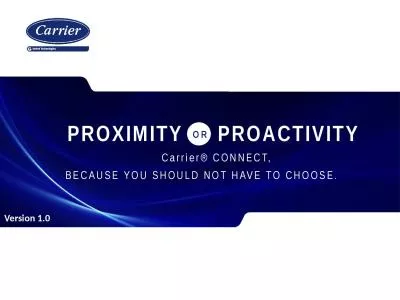PDF-1.Connect the handset to the connection point located on the side of y
Author : cheryl-pisano | Published Date : 2015-12-03
After connecting your ACN Videophone for the rst time you may want to change the language setting for the display You can select your preferred display language
Presentation Embed Code
Download Presentation
Download Presentation The PPT/PDF document "1.Connect the handset to the connection ..." is the property of its rightful owner. Permission is granted to download and print the materials on this website for personal, non-commercial use only, and to display it on your personal computer provided you do not modify the materials and that you retain all copyright notices contained in the materials. By downloading content from our website, you accept the terms of this agreement.
1.Connect the handset to the connection point located on the side of y: Transcript
Download Rules Of Document
"1.Connect the handset to the connection point located on the side of y"The content belongs to its owner. You may download and print it for personal use, without modification, and keep all copyright notices. By downloading, you agree to these terms.
Related Documents