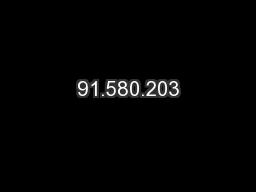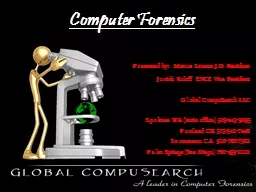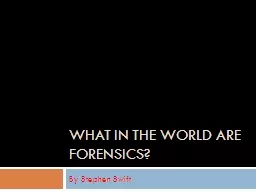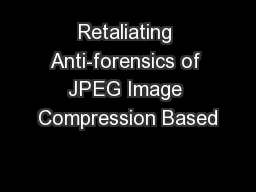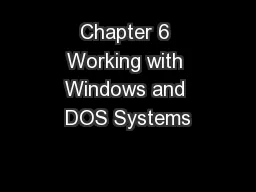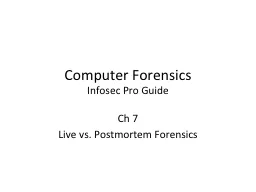PPT-Disk Image Forensics Part II
Author : cheryl-pisano | Published Date : 2019-12-17
Disk Image Forensics Part II When all else fails we carve Overview In class problem 1 File Carving Deleted Files amp Deleted File Recovery Using Sleuthkit to Recover
Presentation Embed Code
Download Presentation
Download Presentation The PPT/PDF document "Disk Image Forensics Part II" is the property of its rightful owner. Permission is granted to download and print the materials on this website for personal, non-commercial use only, and to display it on your personal computer provided you do not modify the materials and that you retain all copyright notices contained in the materials. By downloading content from our website, you accept the terms of this agreement.
Disk Image Forensics Part II: Transcript
Download Rules Of Document
"Disk Image Forensics Part II"The content belongs to its owner. You may download and print it for personal use, without modification, and keep all copyright notices. By downloading, you agree to these terms.
Related Documents