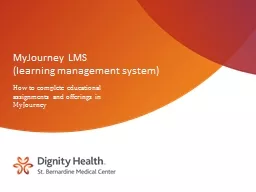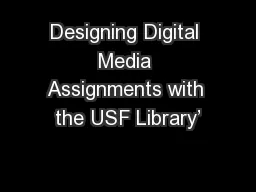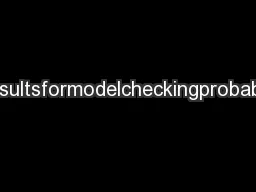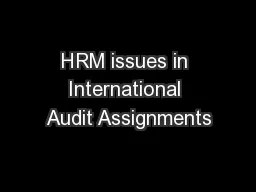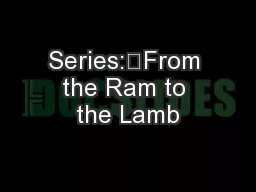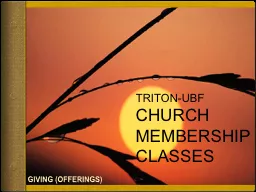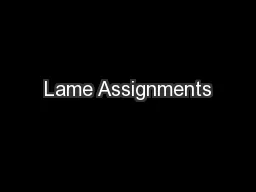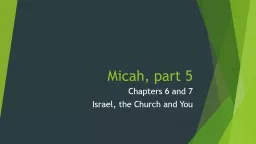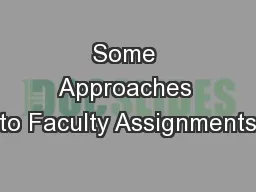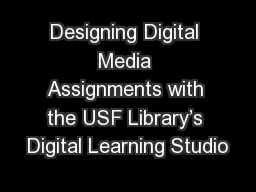PPT-How to complete educational assignments and offerings in MyJourney
Author : cheryl-pisano | Published Date : 2019-10-31
How to complete educational assignments and offerings in MyJourney MyJourney LMS learning management system 2 The new learning management system LMS for Dignity
Presentation Embed Code
Download Presentation
Download Presentation The PPT/PDF document "How to complete educational assignments ..." is the property of its rightful owner. Permission is granted to download and print the materials on this website for personal, non-commercial use only, and to display it on your personal computer provided you do not modify the materials and that you retain all copyright notices contained in the materials. By downloading content from our website, you accept the terms of this agreement.
How to complete educational assignments and offerings in MyJourney: Transcript
Download Rules Of Document
"How to complete educational assignments and offerings in MyJourney"The content belongs to its owner. You may download and print it for personal use, without modification, and keep all copyright notices. By downloading, you agree to these terms.
Related Documents