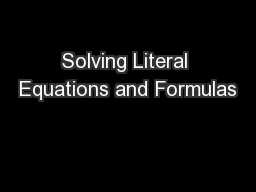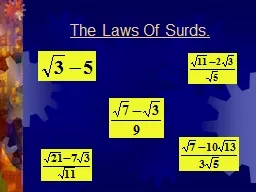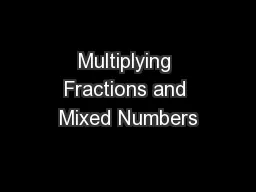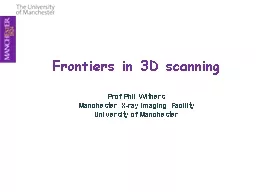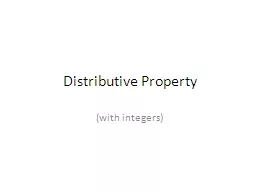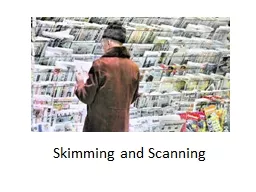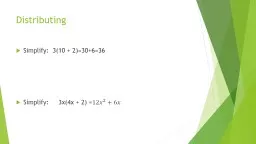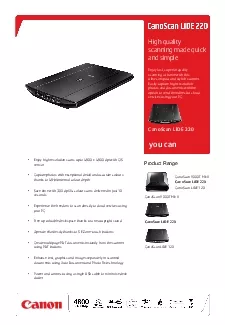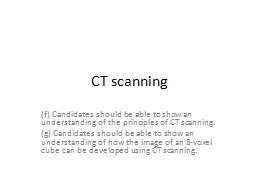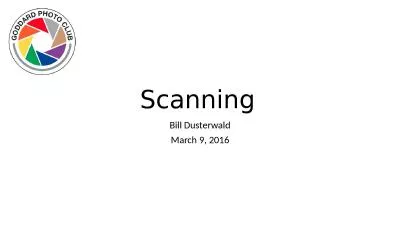PPT-Simplify scanning.
Author : cheryl-pisano | Published Date : 2017-12-02
Automate indexing Maximize connectivity With KODAK Capture Pro Software v51 October 2015 Capture and Input Management Kodak Alaris Software Portfolio Info Insight
Presentation Embed Code
Download Presentation
Download Presentation The PPT/PDF document "Simplify scanning." is the property of its rightful owner. Permission is granted to download and print the materials on this website for personal, non-commercial use only, and to display it on your personal computer provided you do not modify the materials and that you retain all copyright notices contained in the materials. By downloading content from our website, you accept the terms of this agreement.
Simplify scanning.: Transcript
Download Rules Of Document
"Simplify scanning."The content belongs to its owner. You may download and print it for personal use, without modification, and keep all copyright notices. By downloading, you agree to these terms.
Related Documents