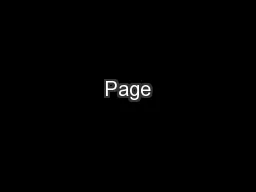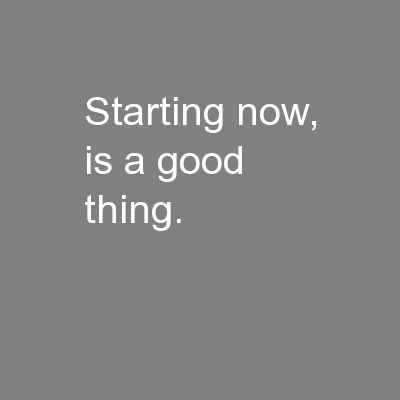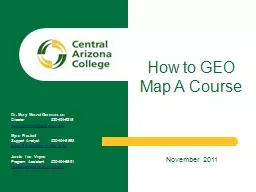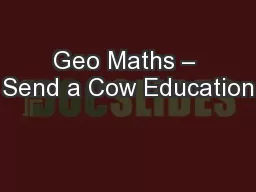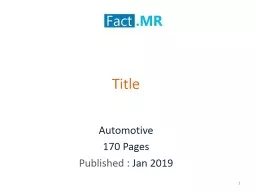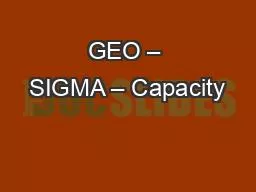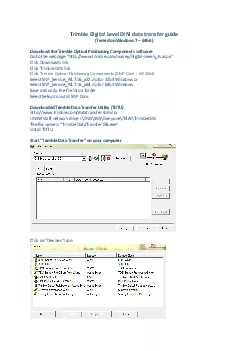PPT-Trimble ® Geo 7X handheld
Author : cheryl-pisano | Published Date : 2018-10-12
Trimble Flightwave technology Rangefinder workflow best practices Trimble Flightwave workflow integration Seamlessly integrated remote offset amp measurement
Presentation Embed Code
Download Presentation
Download Presentation The PPT/PDF document "Trimble ® Geo 7X handheld" is the property of its rightful owner. Permission is granted to download and print the materials on this website for personal, non-commercial use only, and to display it on your personal computer provided you do not modify the materials and that you retain all copyright notices contained in the materials. By downloading content from our website, you accept the terms of this agreement.
Trimble ® Geo 7X handheld: Transcript
Download Rules Of Document
"Trimble ® Geo 7X handheld"The content belongs to its owner. You may download and print it for personal use, without modification, and keep all copyright notices. By downloading, you agree to these terms.
Related Documents