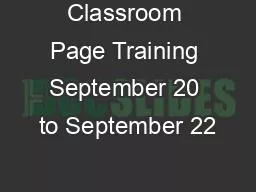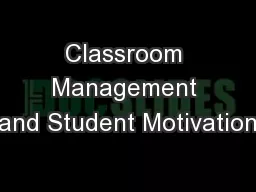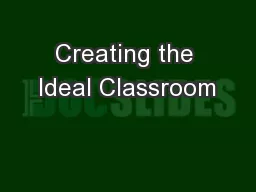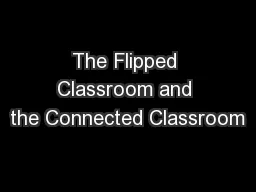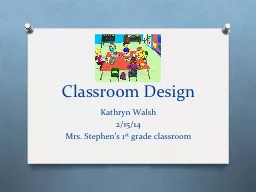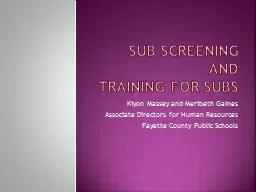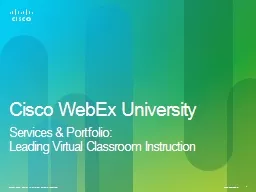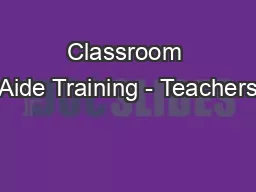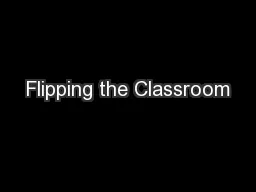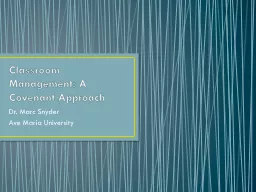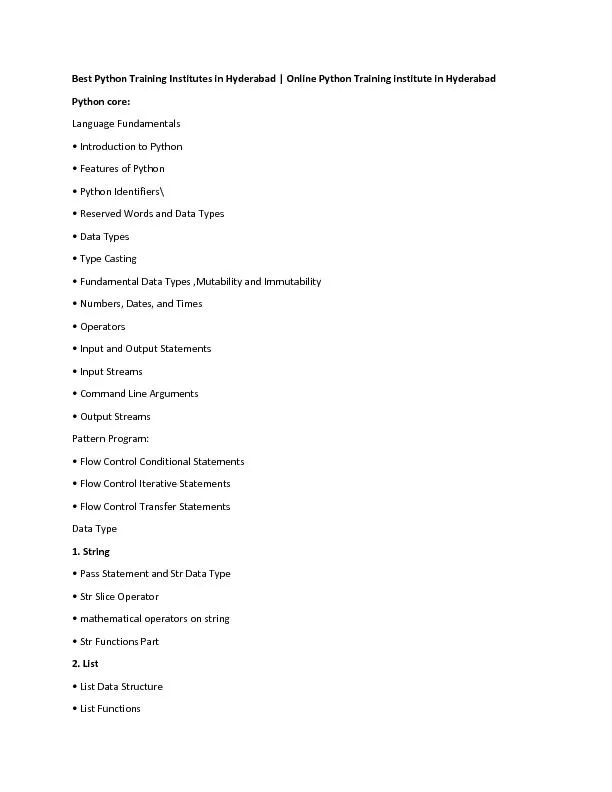PPT-Classroom Page Training September 20 to September 22
Author : cleminal | Published Date : 2020-08-04
September 20 to September 22 1 Classroom Page Training Classroom Page Purpose To serve as the main method of communicating with parents eventually replacing the
Presentation Embed Code
Download Presentation
Download Presentation The PPT/PDF document "Classroom Page Training September 20 to ..." is the property of its rightful owner. Permission is granted to download and print the materials on this website for personal, non-commercial use only, and to display it on your personal computer provided you do not modify the materials and that you retain all copyright notices contained in the materials. By downloading content from our website, you accept the terms of this agreement.
Classroom Page Training September 20 to September 22: Transcript
Download Rules Of Document
"Classroom Page Training September 20 to September 22"The content belongs to its owner. You may download and print it for personal use, without modification, and keep all copyright notices. By downloading, you agree to these terms.
Related Documents