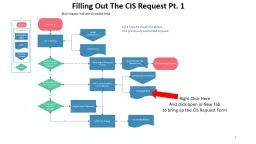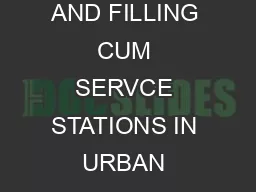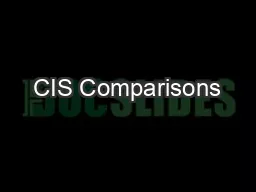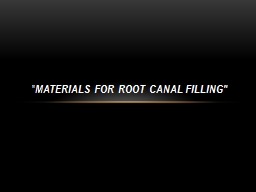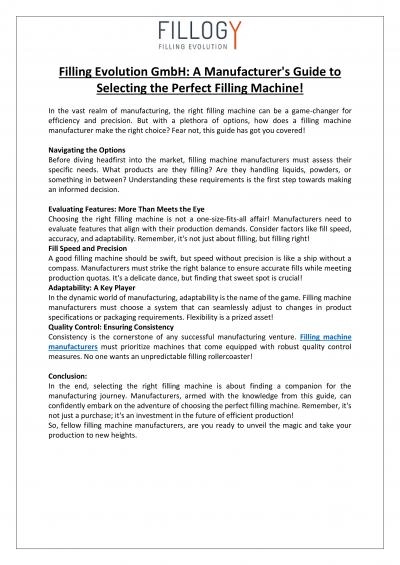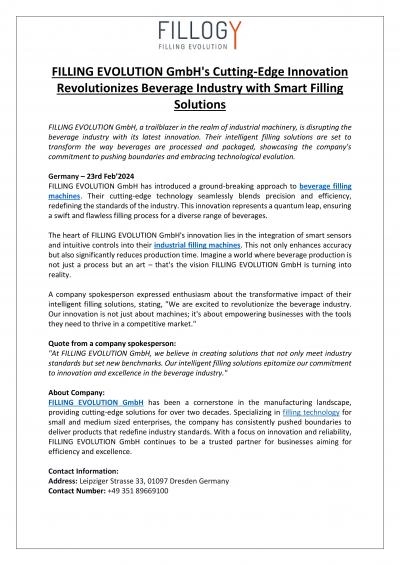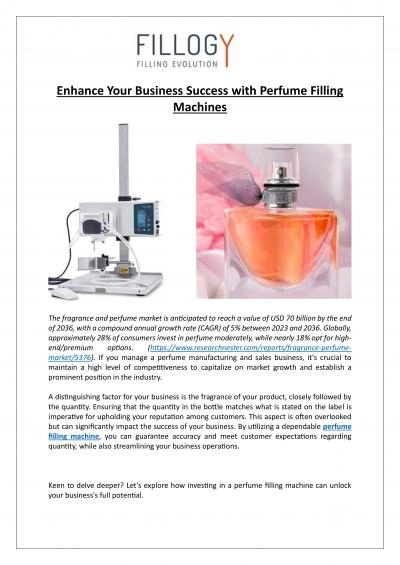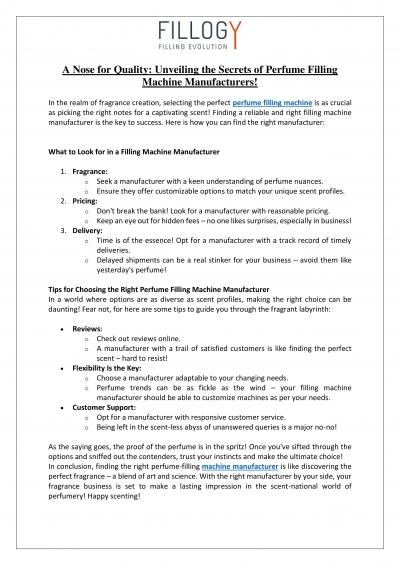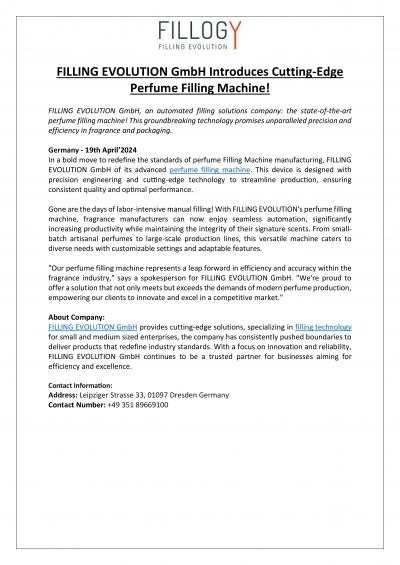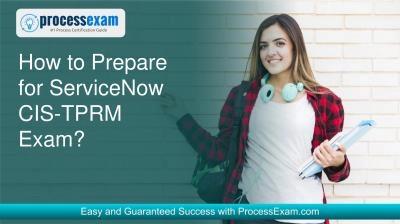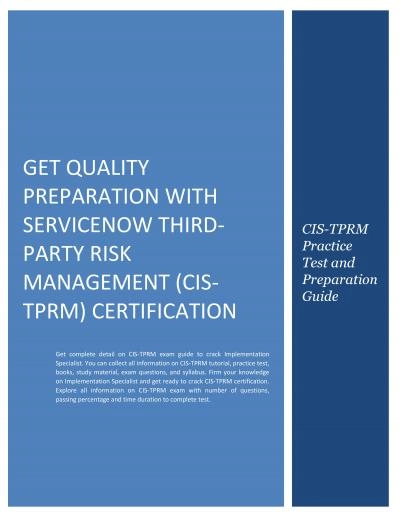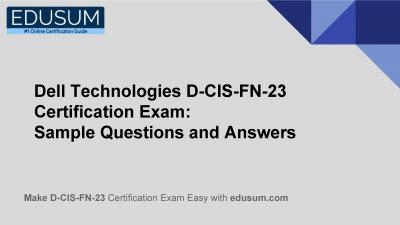PPT-1 Filling Out The CIS Request Pt. 1
Author : conchita-marotz | Published Date : 2019-11-23
1 Filling Out The CIS Request Pt 1 Right Click Here And click open in New Tab to bring up the CIS Request Form Before you start hit the Options button on the top
Presentation Embed Code
Download Presentation
Download Presentation The PPT/PDF document "1 Filling Out The CIS Request Pt. 1" is the property of its rightful owner. Permission is granted to download and print the materials on this website for personal, non-commercial use only, and to display it on your personal computer provided you do not modify the materials and that you retain all copyright notices contained in the materials. By downloading content from our website, you accept the terms of this agreement.
1 Filling Out The CIS Request Pt. 1: Transcript
Download Rules Of Document
"1 Filling Out The CIS Request Pt. 1"The content belongs to its owner. You may download and print it for personal use, without modification, and keep all copyright notices. By downloading, you agree to these terms.
Related Documents