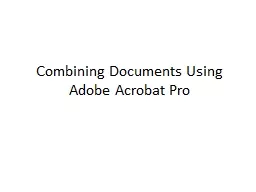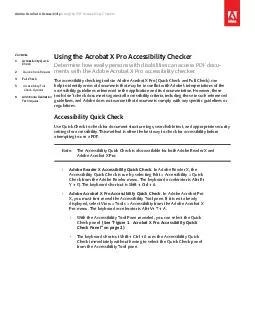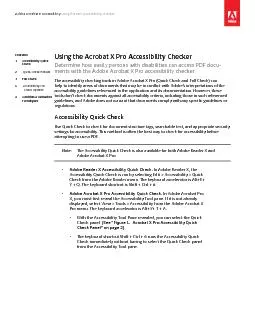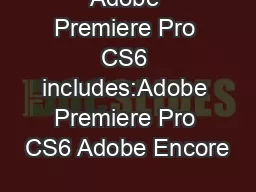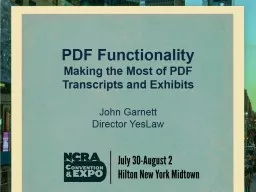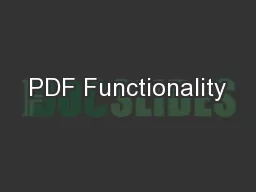PPT-Combining Documents Using Adobe Acrobat Pro
Author : conchita-marotz | Published Date : 2017-07-11
In Adobe Acrobat Pro click on Combine Files into PDF In the upper left click on Add Files From the drop down box click on Add Files In your folders click on first
Presentation Embed Code
Download Presentation
Download Presentation The PPT/PDF document "Combining Documents Using Adobe Acrobat ..." is the property of its rightful owner. Permission is granted to download and print the materials on this website for personal, non-commercial use only, and to display it on your personal computer provided you do not modify the materials and that you retain all copyright notices contained in the materials. By downloading content from our website, you accept the terms of this agreement.
Combining Documents Using Adobe Acrobat Pro: Transcript
Download Rules Of Document
"Combining Documents Using Adobe Acrobat Pro"The content belongs to its owner. You may download and print it for personal use, without modification, and keep all copyright notices. By downloading, you agree to these terms.
Related Documents