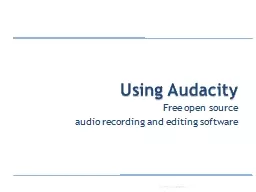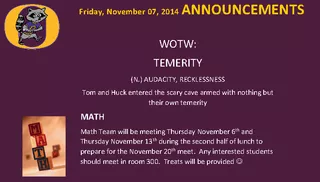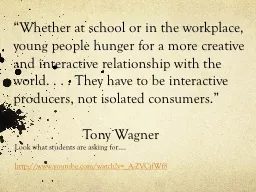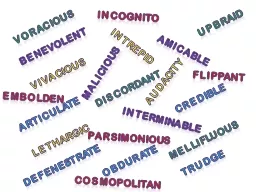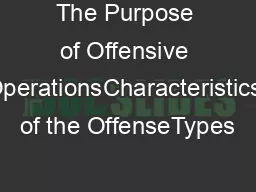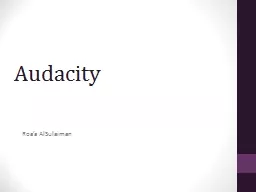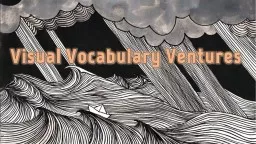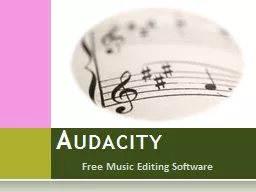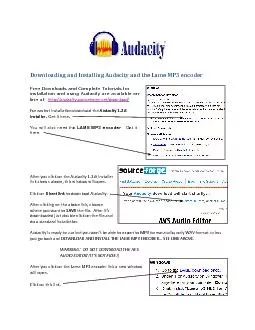PPT-Using Audacity
Author : conchita-marotz | Published Date : 2017-09-24
Free open source audio recording and editing software 1 Using Audacity Audacity http audacitysourceforgenet Or Google Audacity audio Audacity manual http audacitysourceforgenetmanual12
Presentation Embed Code
Download Presentation
Download Presentation The PPT/PDF document "Using Audacity" is the property of its rightful owner. Permission is granted to download and print the materials on this website for personal, non-commercial use only, and to display it on your personal computer provided you do not modify the materials and that you retain all copyright notices contained in the materials. By downloading content from our website, you accept the terms of this agreement.
Using Audacity: Transcript
Download Rules Of Document
"Using Audacity"The content belongs to its owner. You may download and print it for personal use, without modification, and keep all copyright notices. By downloading, you agree to these terms.
Related Documents