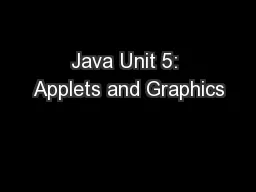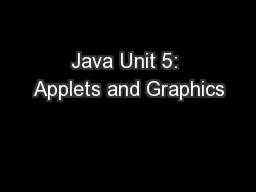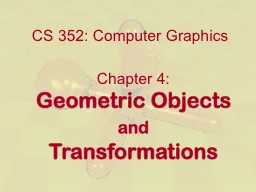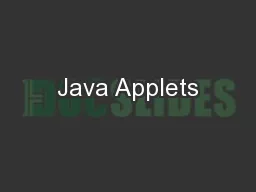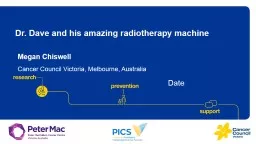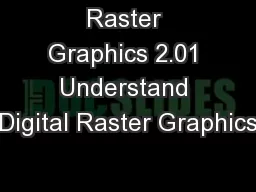PPT-Graphics Applets By Mr. Dave Clausen
Author : danika-pritchard | Published Date : 2018-03-21
2 Applets A Java application is a standalone program with a main method like the ones weve seen so far A Java applet is a program that is intended to transported
Presentation Embed Code
Download Presentation
Download Presentation The PPT/PDF document "Graphics Applets By Mr. Dave Clausen" is the property of its rightful owner. Permission is granted to download and print the materials on this website for personal, non-commercial use only, and to display it on your personal computer provided you do not modify the materials and that you retain all copyright notices contained in the materials. By downloading content from our website, you accept the terms of this agreement.
Graphics Applets By Mr. Dave Clausen: Transcript
Download Rules Of Document
"Graphics Applets By Mr. Dave Clausen"The content belongs to its owner. You may download and print it for personal use, without modification, and keep all copyright notices. By downloading, you agree to these terms.
Related Documents