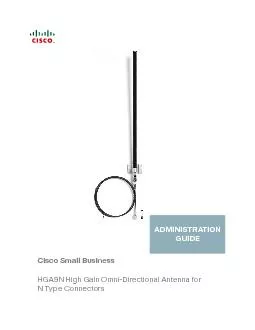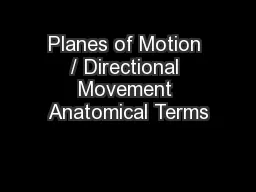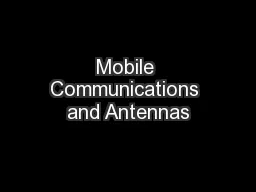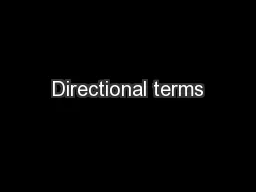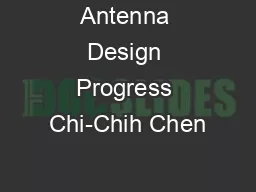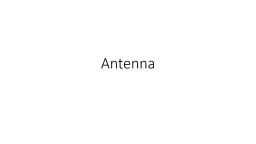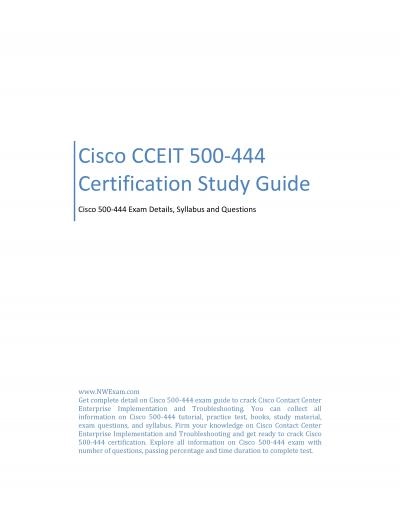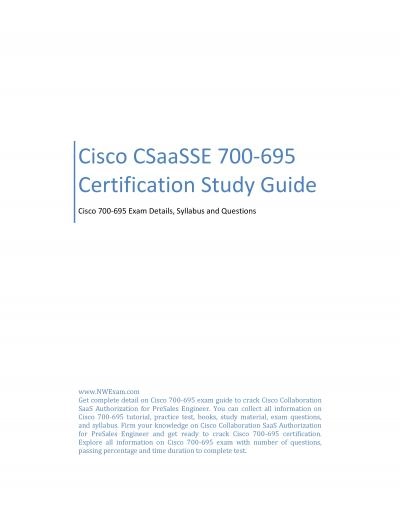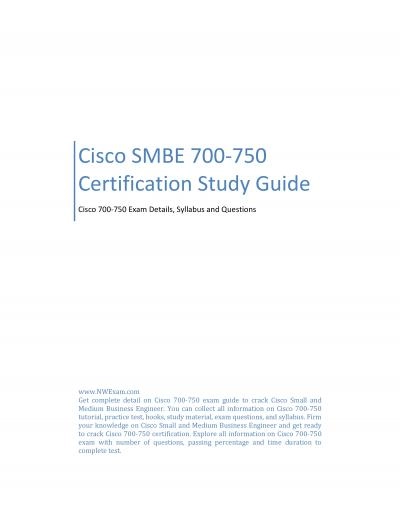PDF-Cisco Small BusinessHGA9N High Gain Omni-Directional Antenna for NType
Author : debby-jeon | Published Date : 2015-09-15
Cisco HGA9N Administration Guide Planning Your Wireless Antenna CoverageThe following sections describe how to plan your wireless antenna coverageThe Antenna Pattern
Presentation Embed Code
Download Presentation
Download Presentation The PPT/PDF document "Cisco Small BusinessHGA9N High Gain Omni..." is the property of its rightful owner. Permission is granted to download and print the materials on this website for personal, non-commercial use only, and to display it on your personal computer provided you do not modify the materials and that you retain all copyright notices contained in the materials. By downloading content from our website, you accept the terms of this agreement.
Cisco Small BusinessHGA9N High Gain Omni-Directional Antenna for NType: Transcript
Download Rules Of Document
"Cisco Small BusinessHGA9N High Gain Omni-Directional Antenna for NType"The content belongs to its owner. You may download and print it for personal use, without modification, and keep all copyright notices. By downloading, you agree to these terms.
Related Documents