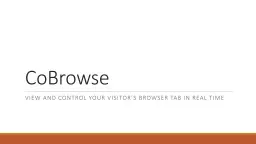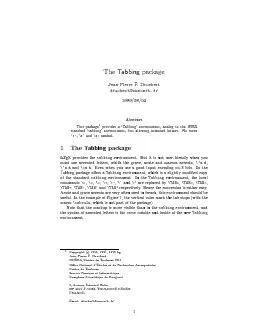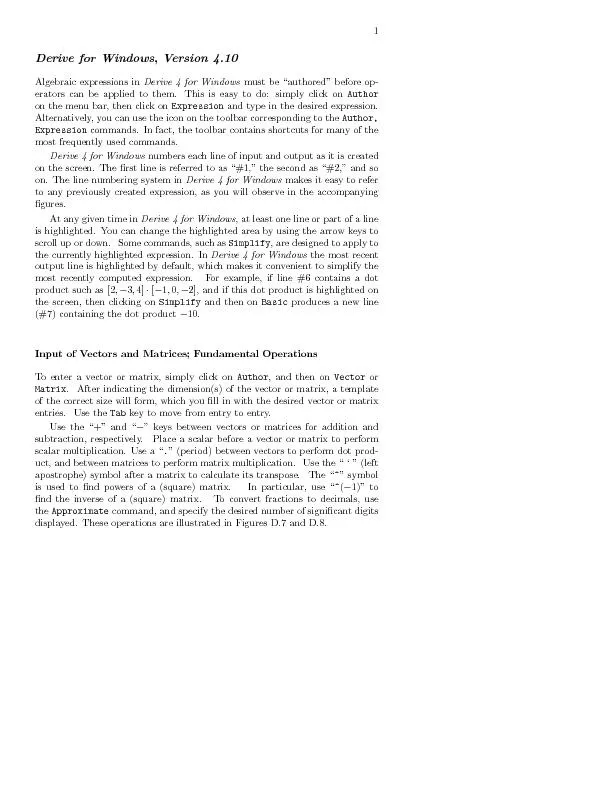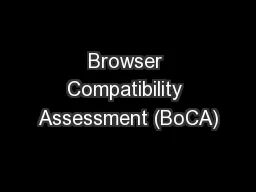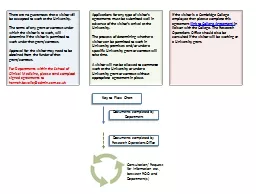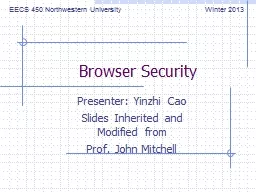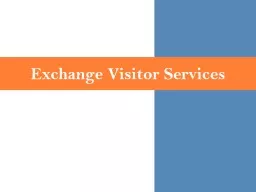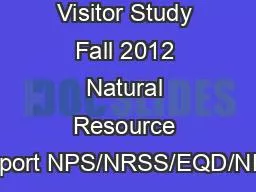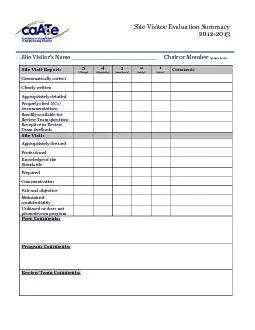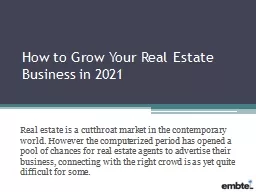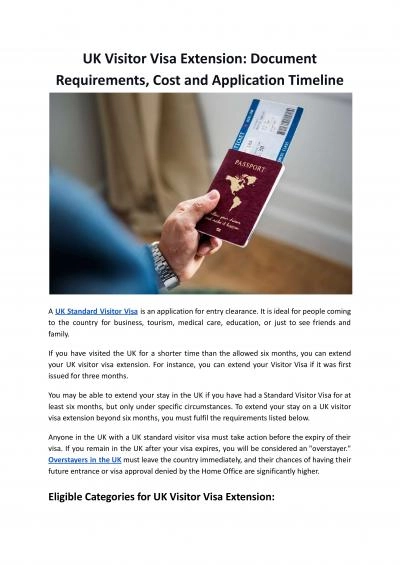PPT-CoBrowse View and control your visitor’s browser tab in real time
Author : debby-jeon | Published Date : 2018-11-08
What is it Is a tool based on sharing the consumers browser in realtime The lifetime of session data on the server is limited to the length of the CoBrowse session
Presentation Embed Code
Download Presentation
Download Presentation The PPT/PDF document "CoBrowse View and control your visitor�..." is the property of its rightful owner. Permission is granted to download and print the materials on this website for personal, non-commercial use only, and to display it on your personal computer provided you do not modify the materials and that you retain all copyright notices contained in the materials. By downloading content from our website, you accept the terms of this agreement.
CoBrowse View and control your visitor’s browser tab in real time: Transcript
Download Rules Of Document
"CoBrowse View and control your visitor’s browser tab in real time"The content belongs to its owner. You may download and print it for personal use, without modification, and keep all copyright notices. By downloading, you agree to these terms.
Related Documents