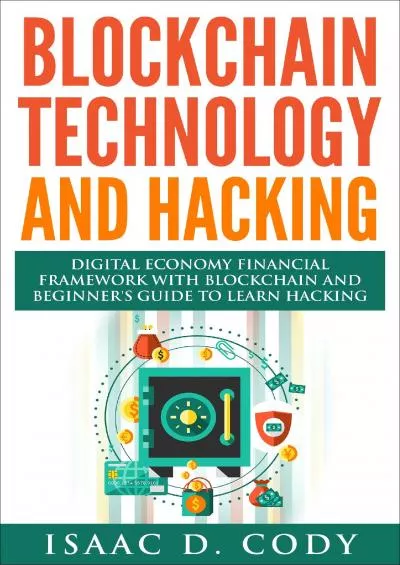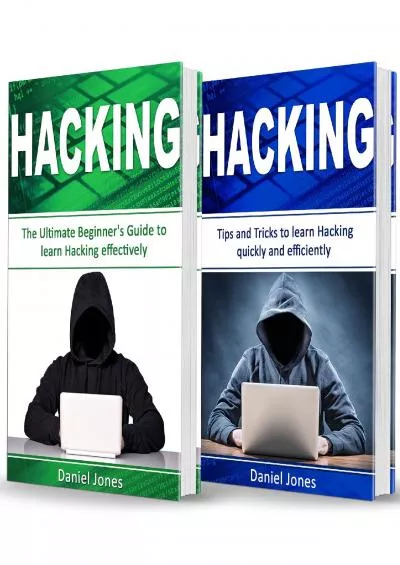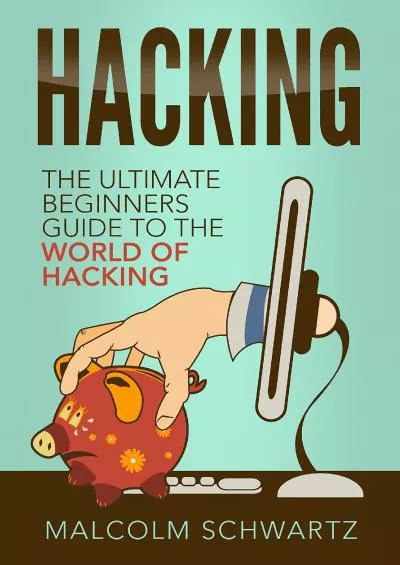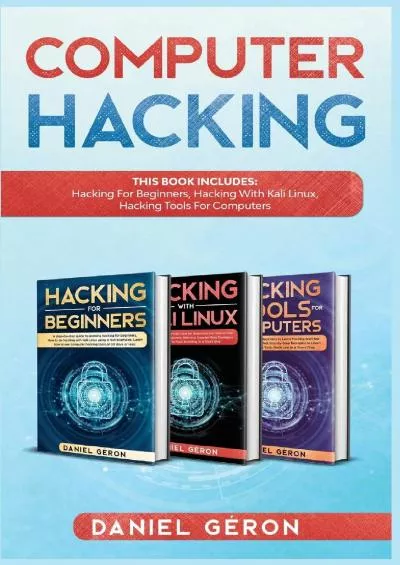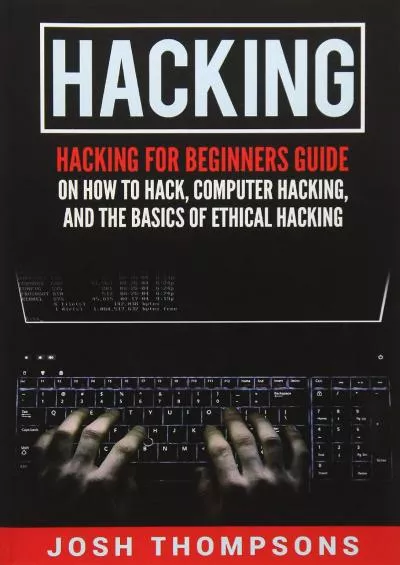PPT-Hacking Minecraft on the Raspberry Pi using Python
Author : debby-jeon | Published Date : 2018-11-06
Lesson 4 1 Starter Switch on your Raspberry Pi Open Minecraft Open Idle not Idle 3 Click on FilegtNew File This opens up the Idle editor where you can write
Presentation Embed Code
Download Presentation
Download Presentation The PPT/PDF document "Hacking Minecraft on the Raspberry Pi us..." is the property of its rightful owner. Permission is granted to download and print the materials on this website for personal, non-commercial use only, and to display it on your personal computer provided you do not modify the materials and that you retain all copyright notices contained in the materials. By downloading content from our website, you accept the terms of this agreement.
Hacking Minecraft on the Raspberry Pi using Python: Transcript
Download Rules Of Document
"Hacking Minecraft on the Raspberry Pi using Python"The content belongs to its owner. You may download and print it for personal use, without modification, and keep all copyright notices. By downloading, you agree to these terms.
Related Documents

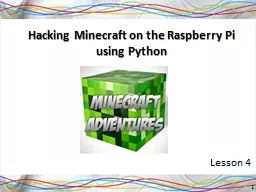
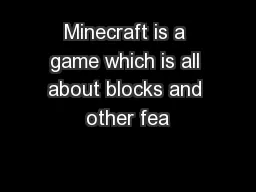
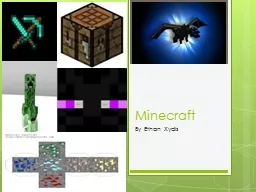
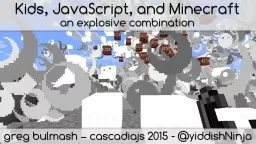



![[DOWLOAD]-Fortran Crash Course + Hacking: Step by Step Guide to Mastering Fortran Programming](https://thumbs.docslides.com/972382/dowload-fortran-crash-course-hacking-step-by-step-guide-to-mastering-fortran-programming-top-online-handbook-in-exploitation-of-computer-hacking-security-testing-hacking-xml-python-android-2.jpg)
![[DOWLOAD]-Hacking: Hacking: How to Hack, Penetration testing Hacking Book, Step-by-Step](https://thumbs.docslides.com/986397/dowload-hacking-hacking-how-to-hack-penetration-testing-hacking-book-step-by-step-implementation-and-demonstration-guide-learn-fast-wireless-hacking-strategies-and-black-hat-hacking-4-manuscripts.jpg)