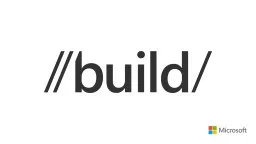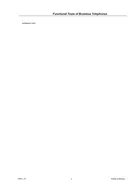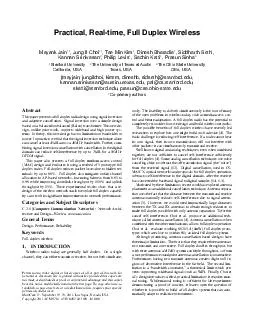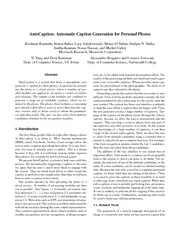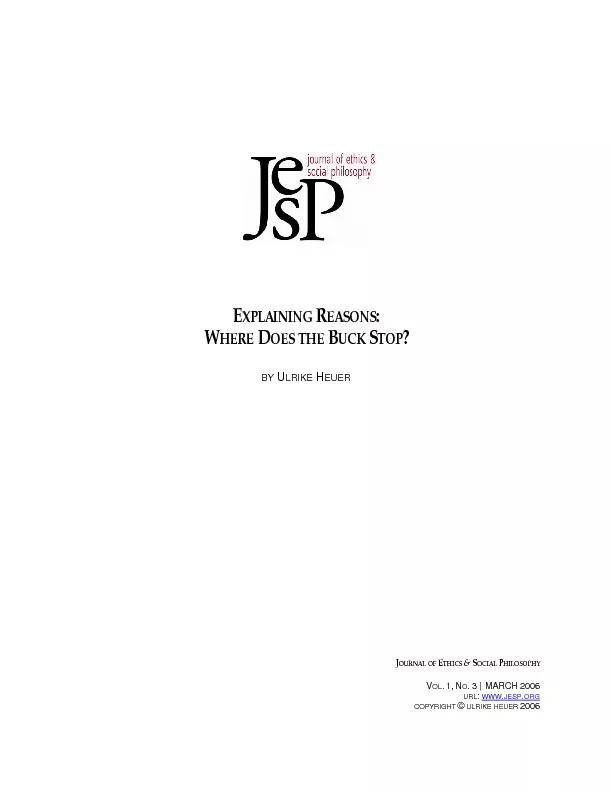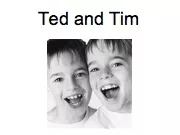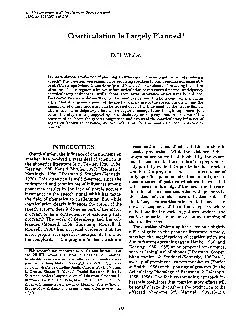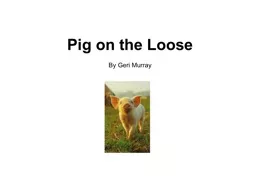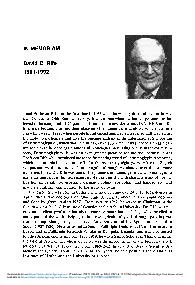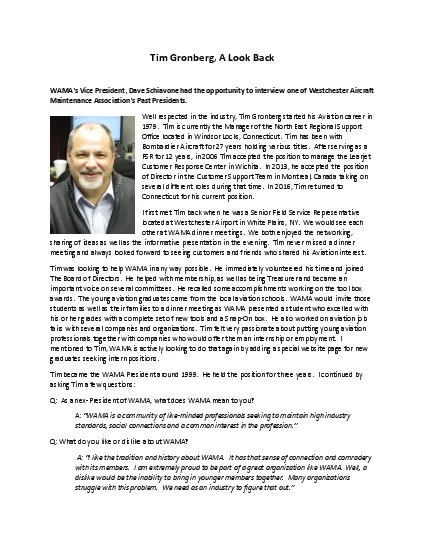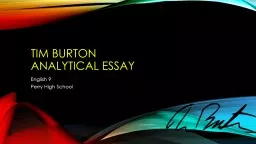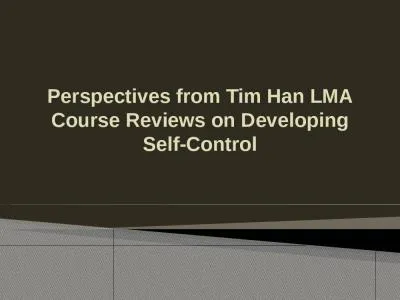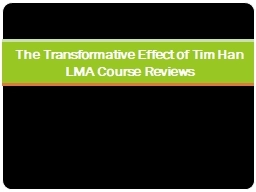PPT-Harini Kannan / Tim Heuer
Author : debby-jeon | Published Date : 2016-07-11
Program Managers XAML From the small screen to the big screen Building Universal Windows Apps with XAML 2679 Mobile Holographic Surface Hub Xbox IoT Desktop UWP
Presentation Embed Code
Download Presentation
Download Presentation The PPT/PDF document "Harini Kannan / Tim Heuer" is the property of its rightful owner. Permission is granted to download and print the materials on this website for personal, non-commercial use only, and to display it on your personal computer provided you do not modify the materials and that you retain all copyright notices contained in the materials. By downloading content from our website, you accept the terms of this agreement.
Harini Kannan / Tim Heuer: Transcript
Download Rules Of Document
"Harini Kannan / Tim Heuer"The content belongs to its owner. You may download and print it for personal use, without modification, and keep all copyright notices. By downloading, you agree to these terms.
Related Documents