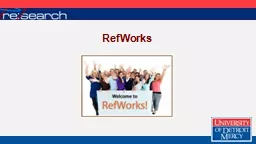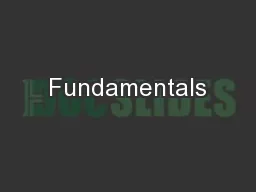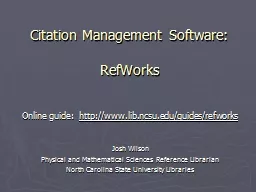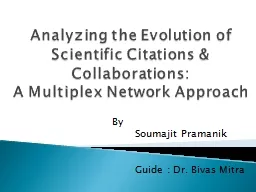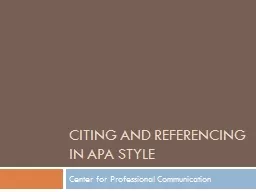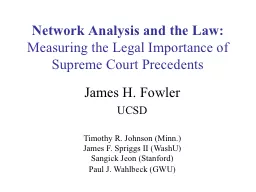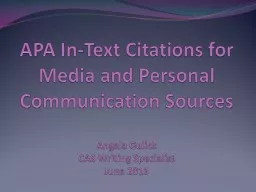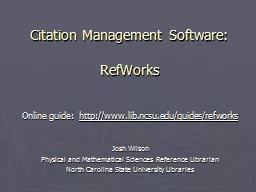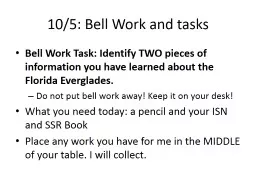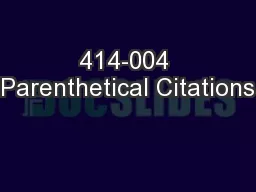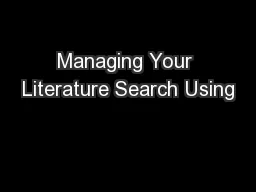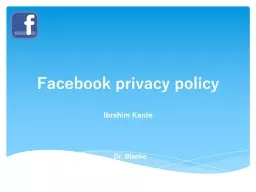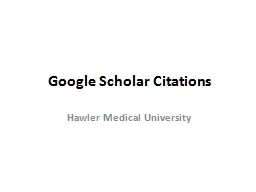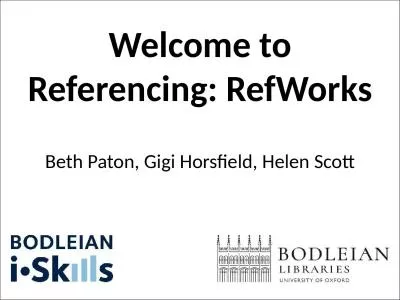PPT-RefWorks RefWorks collects your citations into
Author : debby-jeon | Published Date : 2018-11-08
one electronic location RefWorks allows full text of article to be attached to its citation RefWorks provides folders for each research paper RefWorks creates
Presentation Embed Code
Download Presentation
Download Presentation The PPT/PDF document "RefWorks RefWorks collects your citation..." is the property of its rightful owner. Permission is granted to download and print the materials on this website for personal, non-commercial use only, and to display it on your personal computer provided you do not modify the materials and that you retain all copyright notices contained in the materials. By downloading content from our website, you accept the terms of this agreement.
RefWorks RefWorks collects your citations into: Transcript
Download Rules Of Document
"RefWorks RefWorks collects your citations into"The content belongs to its owner. You may download and print it for personal use, without modification, and keep all copyright notices. By downloading, you agree to these terms.
Related Documents