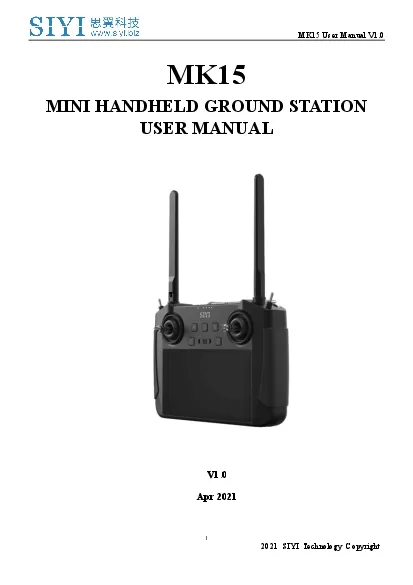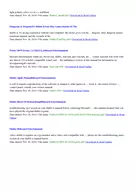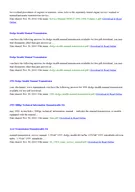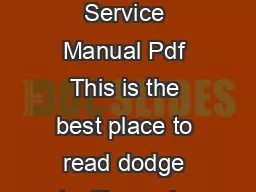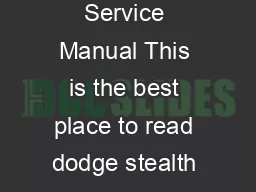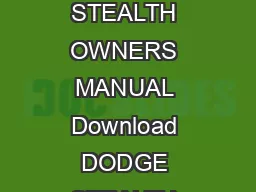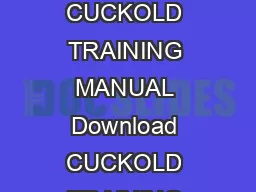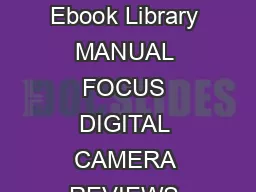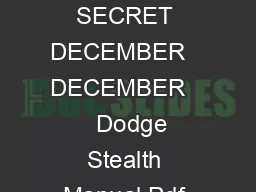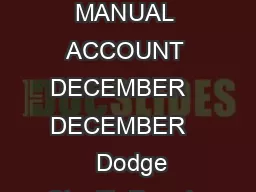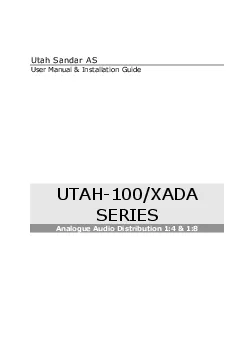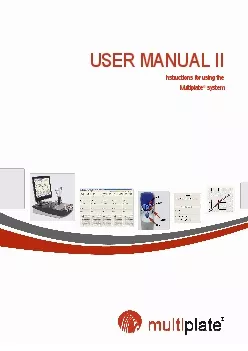PDF-MK15 User Manual
Author : desha | Published Date : 2021-08-08
V1012021SIYI Technology Copyright MK15MINI HANDHELDGROUNDSTATIONUSER MANUALV10Apr2021MK15 User ManualV1022021SIYI Technology Copyright Thank you for purchasing SLL
Presentation Embed Code
Download Presentation
Download Presentation The PPT/PDF document "MK15 User Manual" is the property of its rightful owner. Permission is granted to download and print the materials on this website for personal, non-commercial use only, and to display it on your personal computer provided you do not modify the materials and that you retain all copyright notices contained in the materials. By downloading content from our website, you accept the terms of this agreement.
MK15 User Manual: Transcript
Download Rules Of Document
"MK15 User Manual"The content belongs to its owner. You may download and print it for personal use, without modification, and keep all copyright notices. By downloading, you agree to these terms.
Related Documents