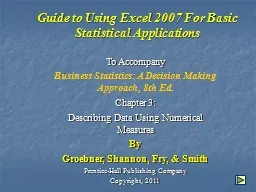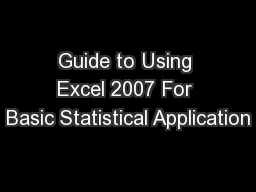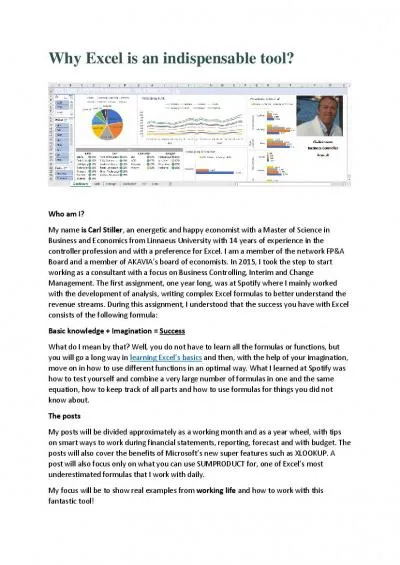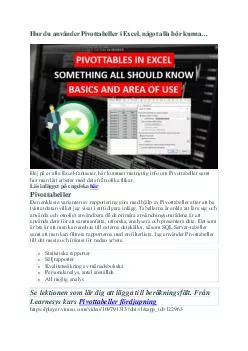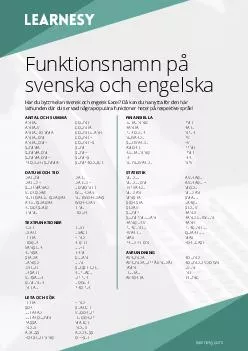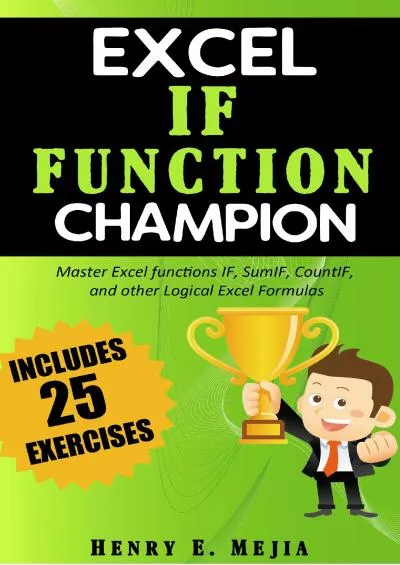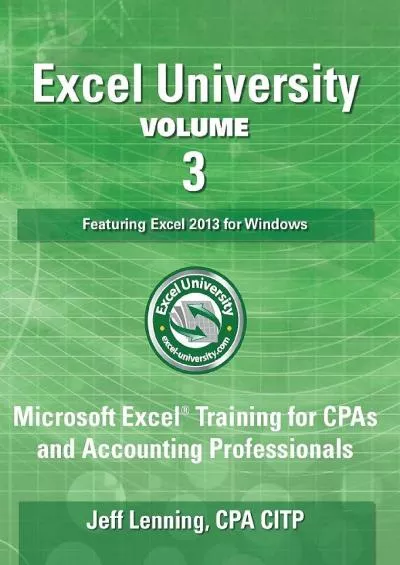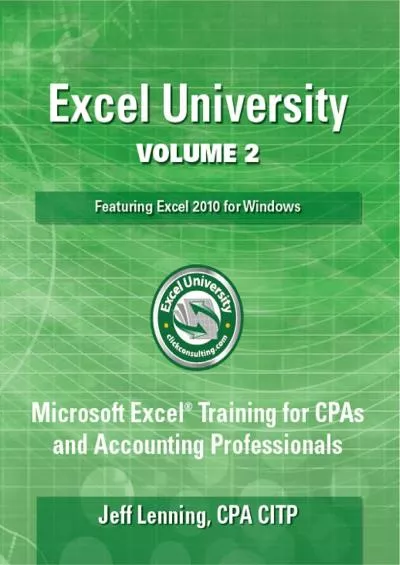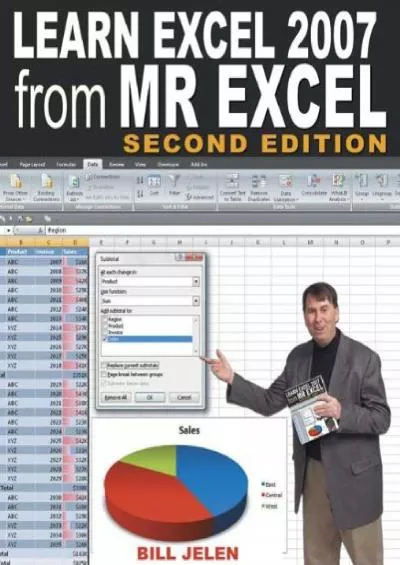PPT-Guide to Using Excel 2007 For Basic Statistical Applications
Author : ellena-manuel | Published Date : 2019-06-25
To Accompany Business Statistics A Decision Making Approach 8th Ed Chapter 3 Describing Data Using Numerical Measures By Groebner Shannon Fry amp Smith PrenticeHall
Presentation Embed Code
Download Presentation
Download Presentation The PPT/PDF document "Guide to Using Excel 2007 For Basic Stat..." is the property of its rightful owner. Permission is granted to download and print the materials on this website for personal, non-commercial use only, and to display it on your personal computer provided you do not modify the materials and that you retain all copyright notices contained in the materials. By downloading content from our website, you accept the terms of this agreement.
Guide to Using Excel 2007 For Basic Statistical Applications: Transcript
Download Rules Of Document
"Guide to Using Excel 2007 For Basic Statistical Applications"The content belongs to its owner. You may download and print it for personal use, without modification, and keep all copyright notices. By downloading, you agree to these terms.
Related Documents