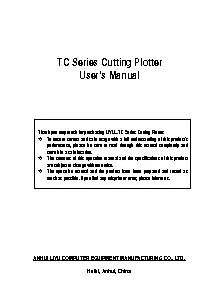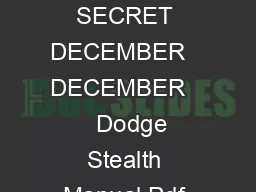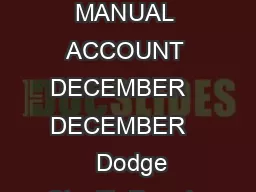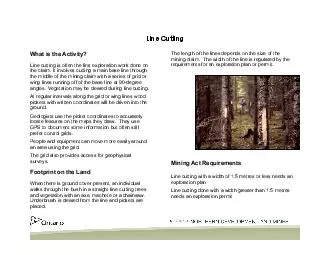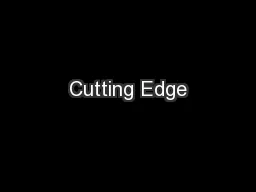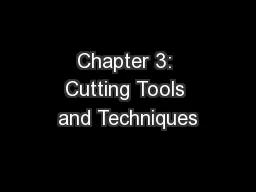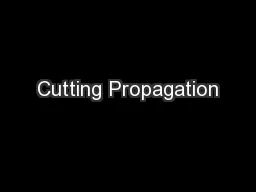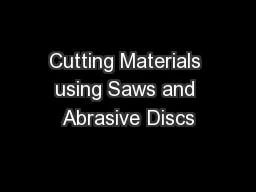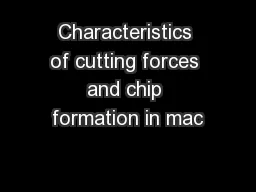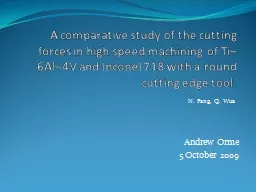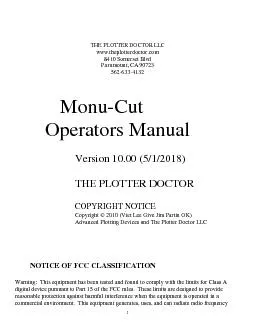PDF-Users Manual of TC Series Cutting Plotter
Author : eloise | Published Date : 2021-06-11
Table of Contents Chap 1 Attention
Presentation Embed Code
Download Presentation
Download Presentation The PPT/PDF document "Users Manual of TC Series Cutting Plotte..." is the property of its rightful owner. Permission is granted to download and print the materials on this website for personal, non-commercial use only, and to display it on your personal computer provided you do not modify the materials and that you retain all copyright notices contained in the materials. By downloading content from our website, you accept the terms of this agreement.
Users Manual of TC Series Cutting Plotter: Transcript
Download Rules Of Document
"Users Manual of TC Series Cutting Plotter"The content belongs to its owner. You may download and print it for personal use, without modification, and keep all copyright notices. By downloading, you agree to these terms.
Related Documents