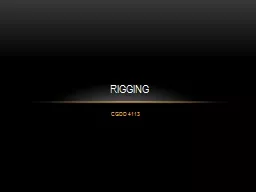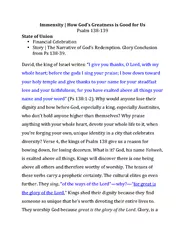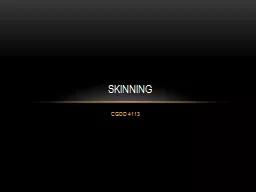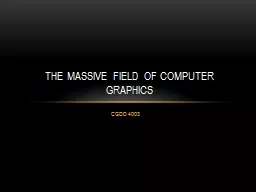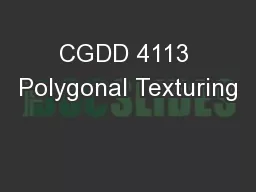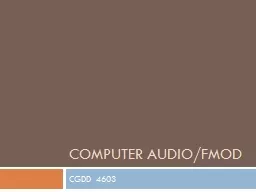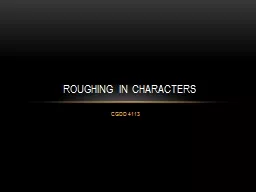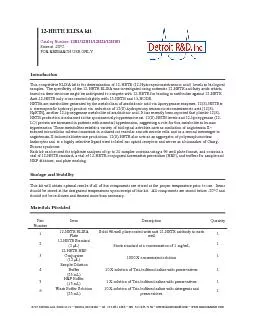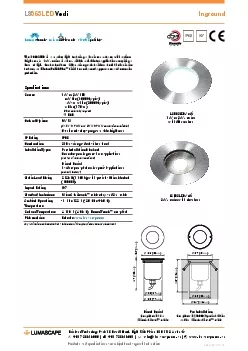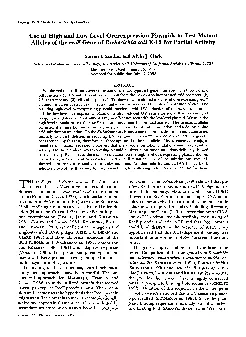PPT-CGDD 4113
Author : faustina-dinatale | Published Date : 2017-06-10
Rigging But Why Hide the complexity Rigging helps out animators Cleaning the model Groupingrenaming relating things Hiding things Setting up Look At In general just
Presentation Embed Code
Download Presentation
Download Presentation The PPT/PDF document "CGDD 4113" is the property of its rightful owner. Permission is granted to download and print the materials on this website for personal, non-commercial use only, and to display it on your personal computer provided you do not modify the materials and that you retain all copyright notices contained in the materials. By downloading content from our website, you accept the terms of this agreement.
CGDD 4113: Transcript
Download Rules Of Document
"CGDD 4113"The content belongs to its owner. You may download and print it for personal use, without modification, and keep all copyright notices. By downloading, you agree to these terms.
Related Documents