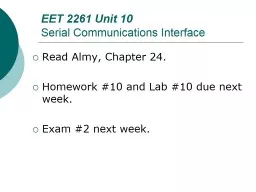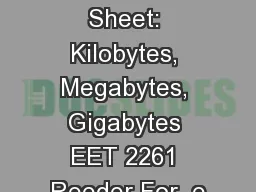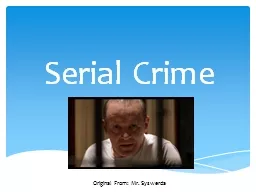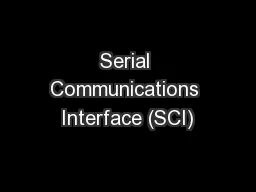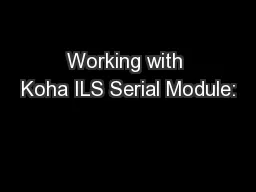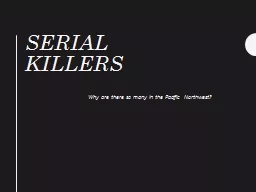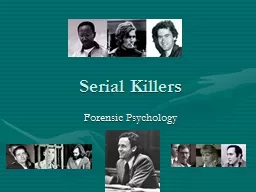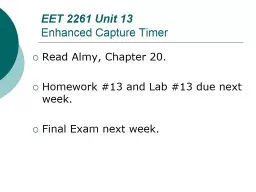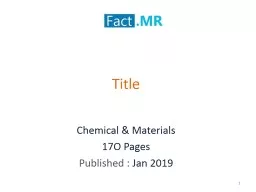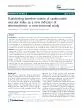PPT-EET 2261 Unit 10 Serial
Author : faustina-dinatale | Published Date : 2019-06-23
Communications Interface Read Almy Chapter 24 Homework 10 and Lab 10 due next week Exam 2 next week Weve used the HCS12s generalpurpose IO ports Ports A B
Presentation Embed Code
Download Presentation
Download Presentation The PPT/PDF document "EET 2261 Unit 10 Serial" is the property of its rightful owner. Permission is granted to download and print the materials on this website for personal, non-commercial use only, and to display it on your personal computer provided you do not modify the materials and that you retain all copyright notices contained in the materials. By downloading content from our website, you accept the terms of this agreement.
EET 2261 Unit 10 Serial: Transcript
Download Rules Of Document
"EET 2261 Unit 10 Serial"The content belongs to its owner. You may download and print it for personal use, without modification, and keep all copyright notices. By downloading, you agree to these terms.
Related Documents