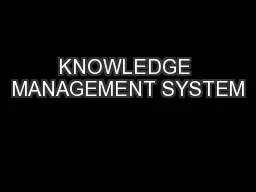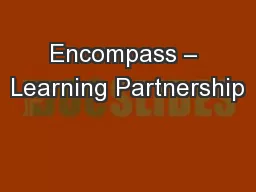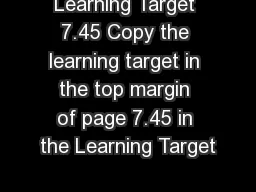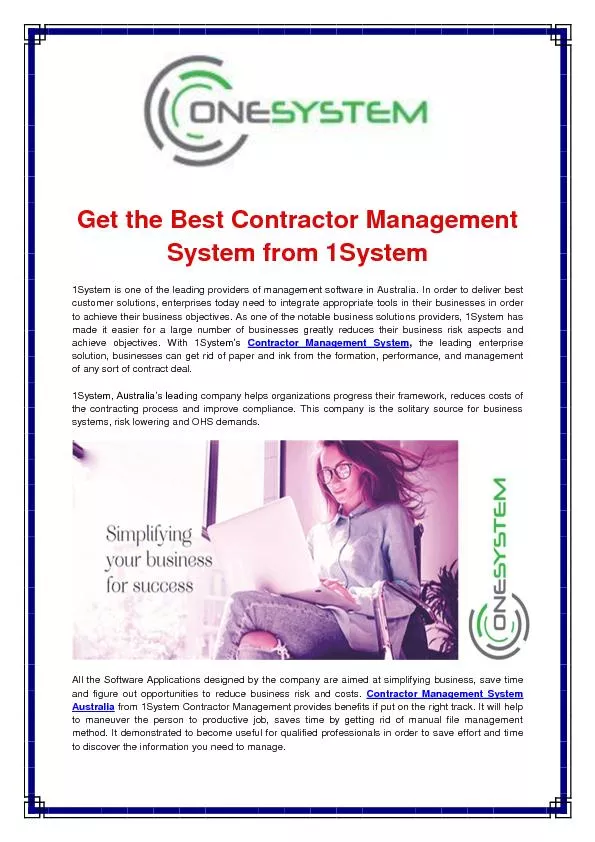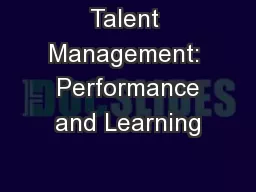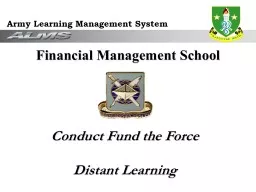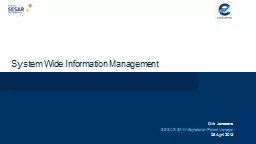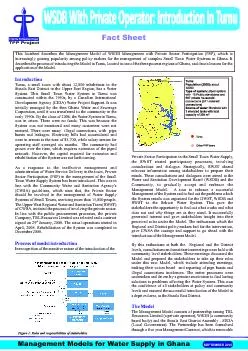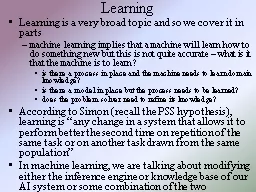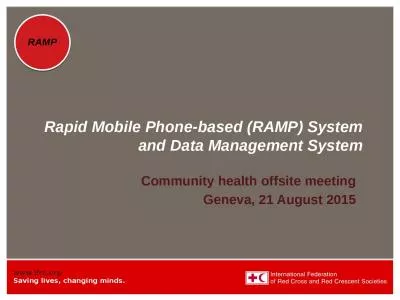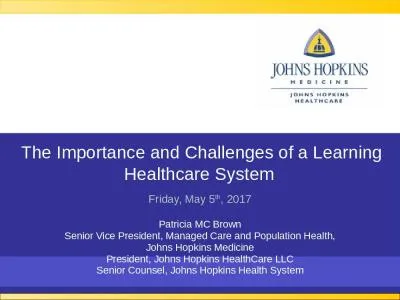PPT-Learning Management System
Author : faustina-dinatale | Published Date : 2019-11-21
Learning Management System Go Live 4 Jan 2016 Learning Management System What is it S oftware application or Webbased technology used to plan implement and assess
Presentation Embed Code
Download Presentation
Download Presentation The PPT/PDF document "Learning Management System" is the property of its rightful owner. Permission is granted to download and print the materials on this website for personal, non-commercial use only, and to display it on your personal computer provided you do not modify the materials and that you retain all copyright notices contained in the materials. By downloading content from our website, you accept the terms of this agreement.
Learning Management System: Transcript
Download Rules Of Document
"Learning Management System"The content belongs to its owner. You may download and print it for personal use, without modification, and keep all copyright notices. By downloading, you agree to these terms.
Related Documents