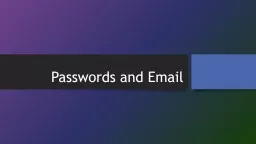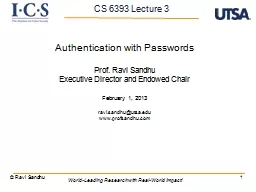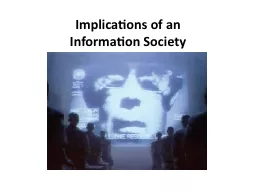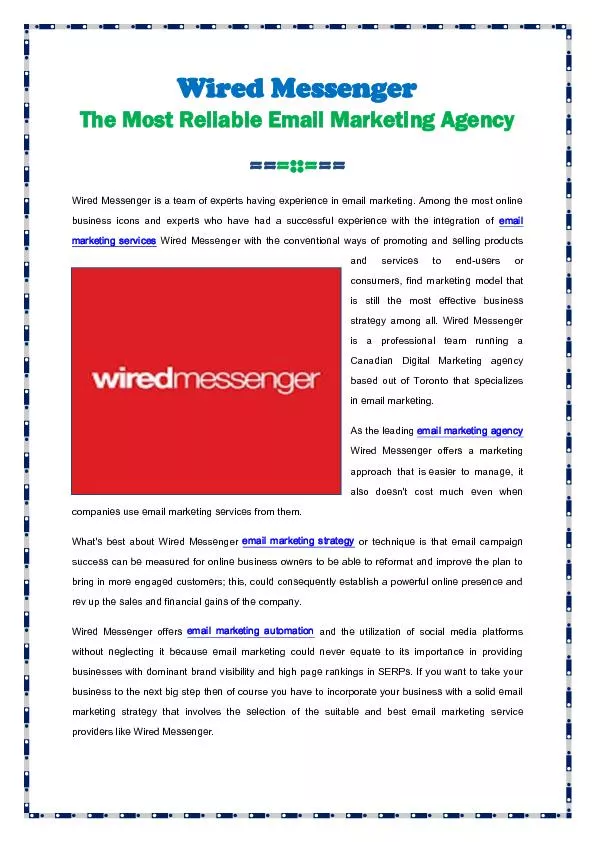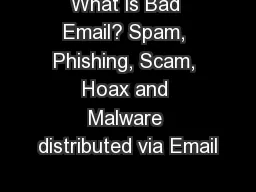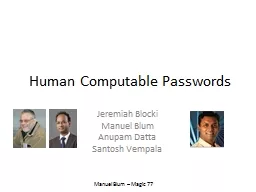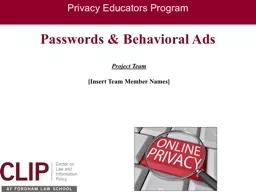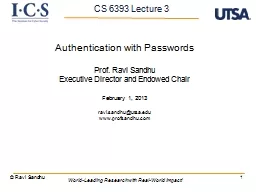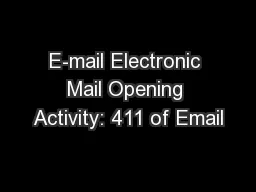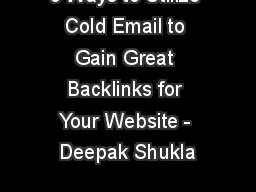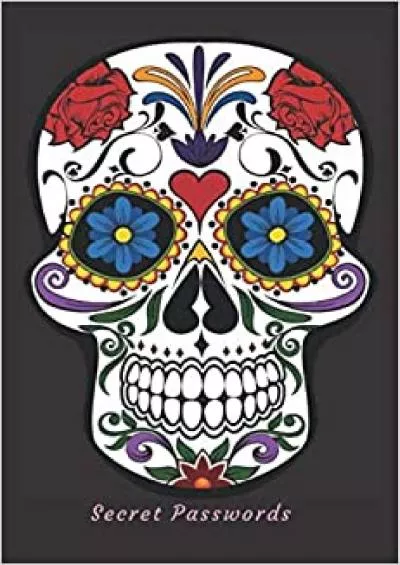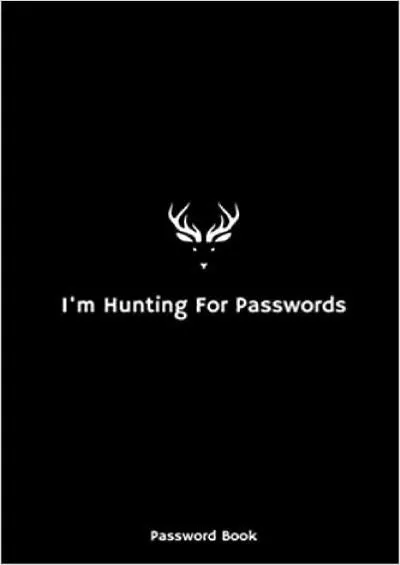PPT-Passwords and Email Passwords
Author : faustina-dinatale | Published Date : 2018-10-13
It is important to make a good password Stops others from stealing your information Stops others from stealing your identity Stops others from getting you in trouble
Presentation Embed Code
Download Presentation
Download Presentation The PPT/PDF document "Passwords and Email Passwords" is the property of its rightful owner. Permission is granted to download and print the materials on this website for personal, non-commercial use only, and to display it on your personal computer provided you do not modify the materials and that you retain all copyright notices contained in the materials. By downloading content from our website, you accept the terms of this agreement.
Passwords and Email Passwords: Transcript
Download Rules Of Document
"Passwords and Email Passwords"The content belongs to its owner. You may download and print it for personal use, without modification, and keep all copyright notices. By downloading, you agree to these terms.
Related Documents