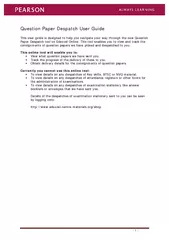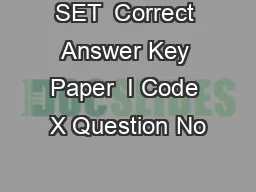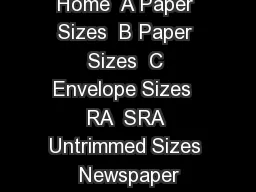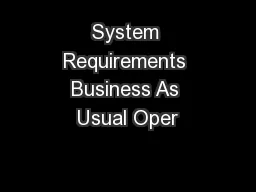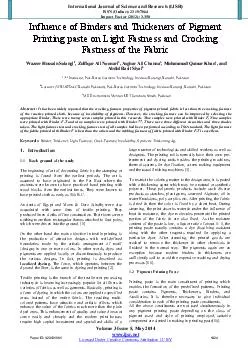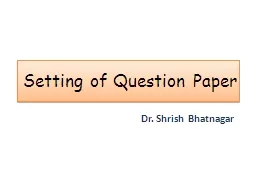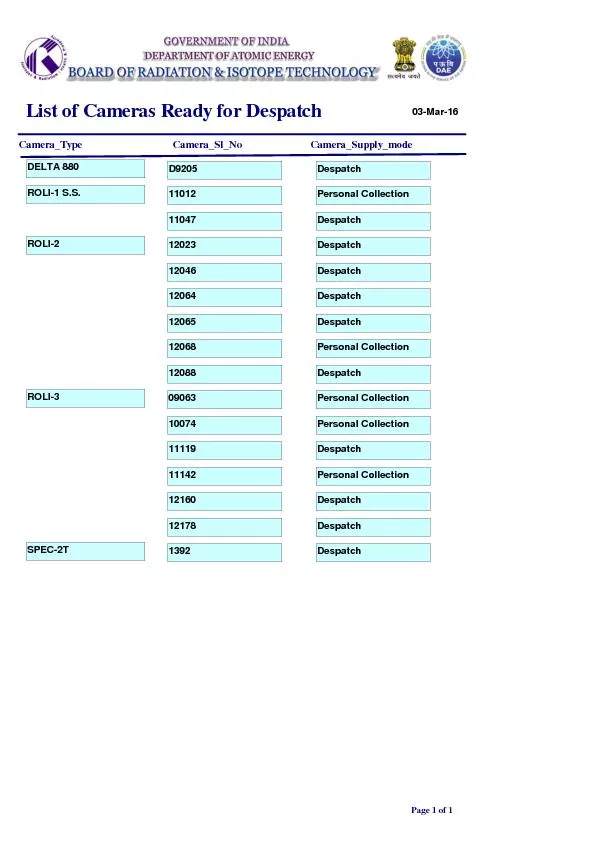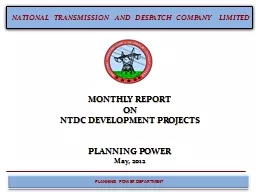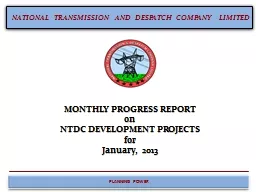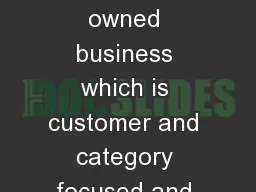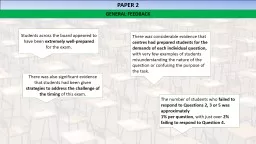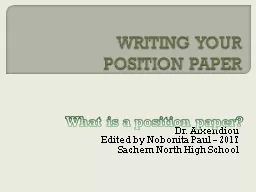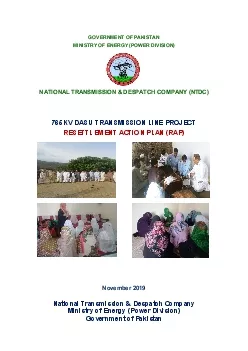PDF-Question Paper Despatch User Guide This user guide
Author : faustina-dinatale | Published Date : 2015-05-28
This tool enables you to view and track the consignments of question papers we have picked and despatched to you This online tool will enable you to View what question
Presentation Embed Code
Download Presentation
Download Presentation The PPT/PDF document "Question Paper Despatch User Guide This ..." is the property of its rightful owner. Permission is granted to download and print the materials on this website for personal, non-commercial use only, and to display it on your personal computer provided you do not modify the materials and that you retain all copyright notices contained in the materials. By downloading content from our website, you accept the terms of this agreement.
Question Paper Despatch User Guide This user guide: Transcript
Download Rules Of Document
"Question Paper Despatch User Guide This user guide"The content belongs to its owner. You may download and print it for personal use, without modification, and keep all copyright notices. By downloading, you agree to these terms.
Related Documents