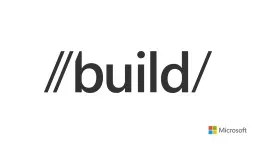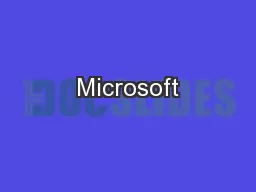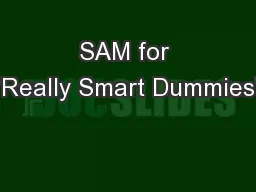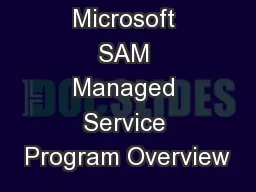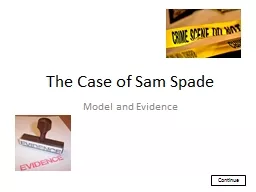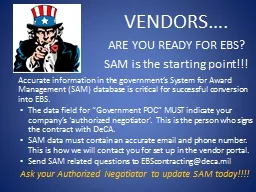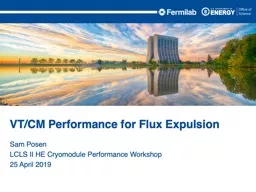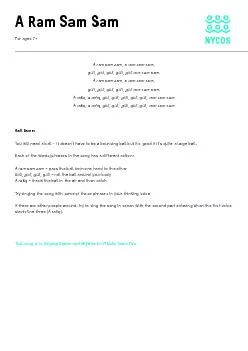PPT-Sam Jarawan – samjar@microsoft.com
Author : faustina-dinatale | Published Date : 2016-03-02
Principal Program Manager XAML UI Framework Moving to Universal Windows Platform Porting an App from Windows 81 XAML or Windows Phone Silverlight to Windows
Presentation Embed Code
Download Presentation
Download Presentation The PPT/PDF document "Sam Jarawan – samjar@microsoft.com" is the property of its rightful owner. Permission is granted to download and print the materials on this website for personal, non-commercial use only, and to display it on your personal computer provided you do not modify the materials and that you retain all copyright notices contained in the materials. By downloading content from our website, you accept the terms of this agreement.
Sam Jarawan – samjar@microsoft.com: Transcript
Download Rules Of Document
"Sam Jarawan – samjar@microsoft.com"The content belongs to its owner. You may download and print it for personal use, without modification, and keep all copyright notices. By downloading, you agree to these terms.
Related Documents