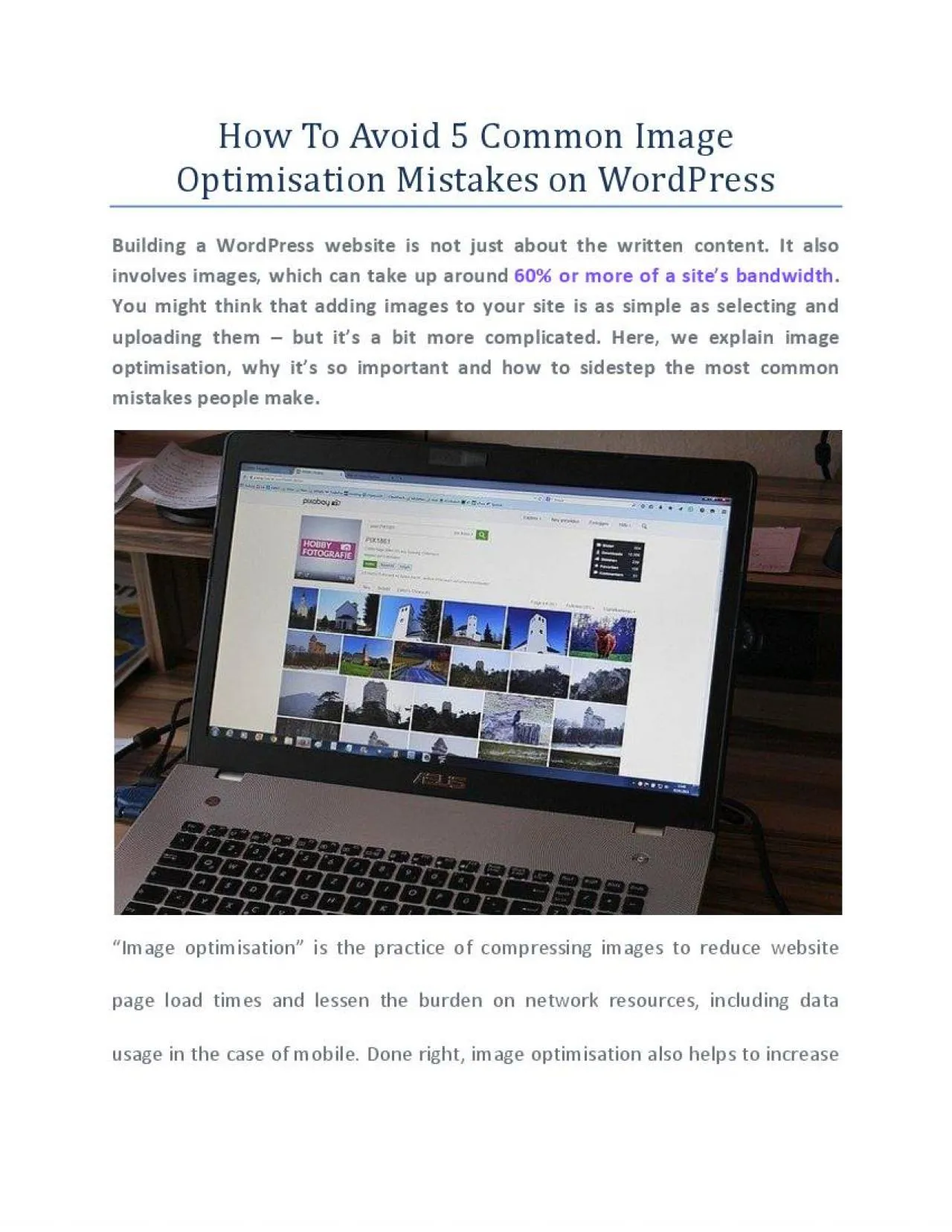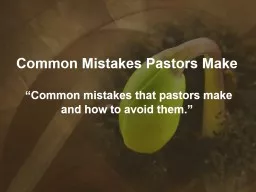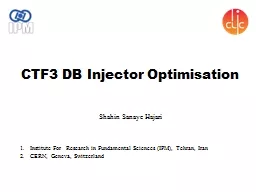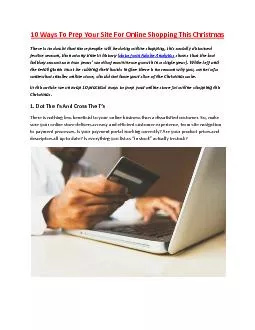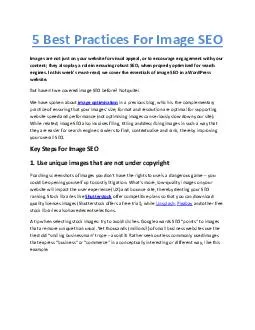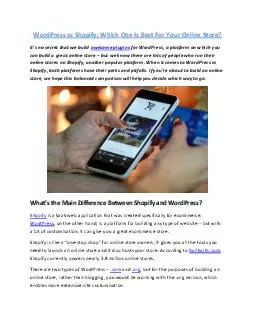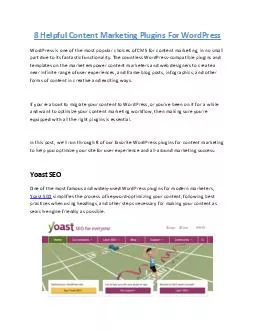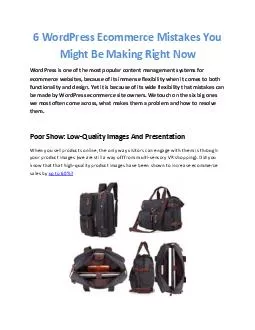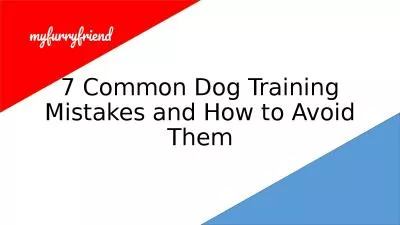PDF-How To Avoid 5 Common Image Optimisation Mistakes on WordPress
Author : fooplugins | Published Date : 2021-10-25
Image optimisation is the practice of compressing images to reduce website page load times and lessen the burden on network resources including data usage in the
Presentation Embed Code
Download Presentation
Download Presentation The PPT/PDF document "How To Avoid 5 Common Image Optimisation..." is the property of its rightful owner. Permission is granted to download and print the materials on this website for personal, non-commercial use only, and to display it on your personal computer provided you do not modify the materials and that you retain all copyright notices contained in the materials. By downloading content from our website, you accept the terms of this agreement.
How To Avoid 5 Common Image Optimisation Mistakes on WordPress: Transcript
Download Rules Of Document
"How To Avoid 5 Common Image Optimisation Mistakes on WordPress"The content belongs to its owner. You may download and print it for personal use, without modification, and keep all copyright notices. By downloading, you agree to these terms.
Related Documents