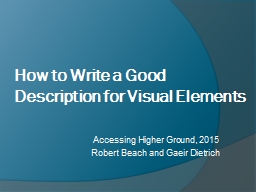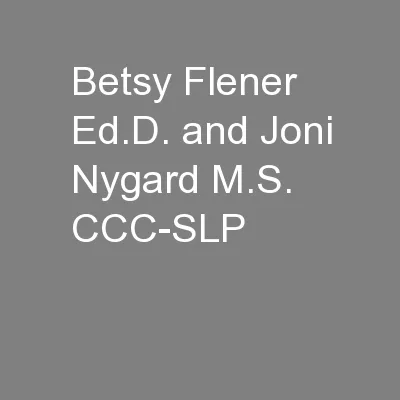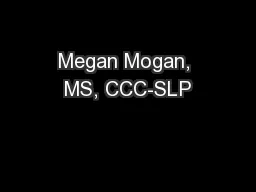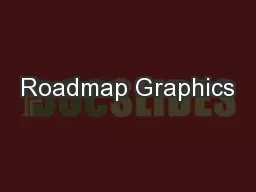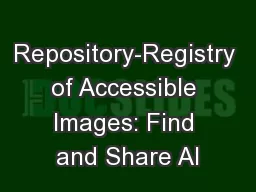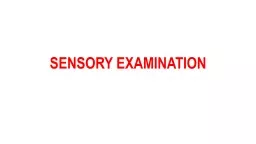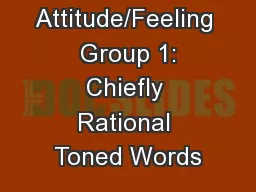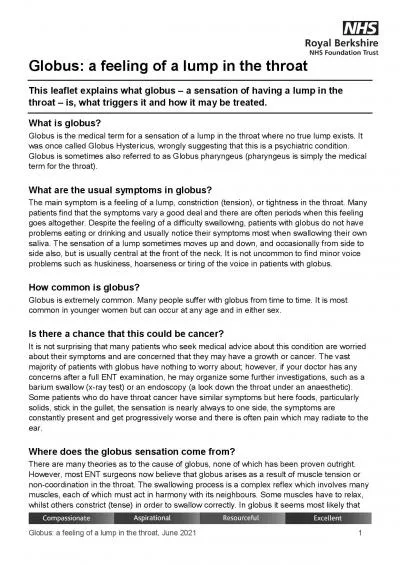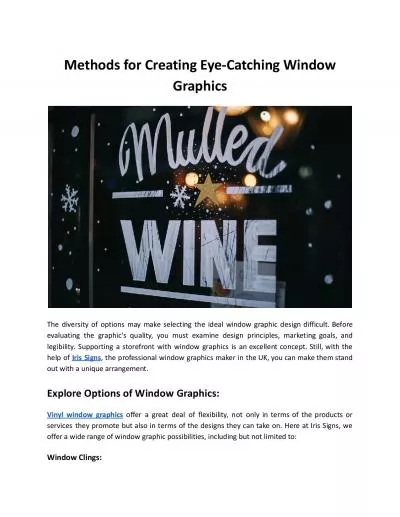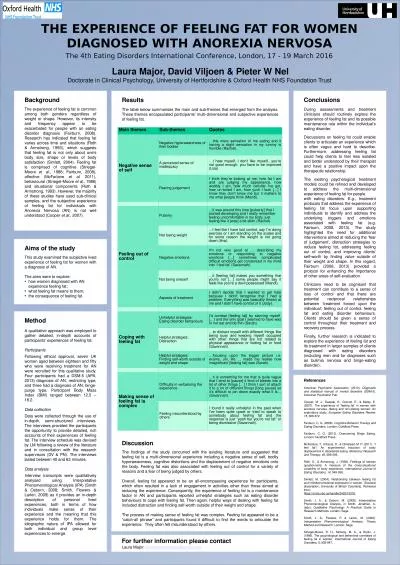PPT-Feeling Good about Your Tactile Graphics
Author : gelbero | Published Date : 2023-08-25
Accessing Higher Ground 2019 Robert Beach and Gaeir Dietrich Presenters Gaeir Dietrich Access Specialist Consultant gaeirdgmailcom 4089966047 Robert Lee Beach Assistive
Presentation Embed Code
Download Presentation
Download Presentation The PPT/PDF document "Feeling Good about Your Tactile Graphics" is the property of its rightful owner. Permission is granted to download and print the materials on this website for personal, non-commercial use only, and to display it on your personal computer provided you do not modify the materials and that you retain all copyright notices contained in the materials. By downloading content from our website, you accept the terms of this agreement.
Feeling Good about Your Tactile Graphics: Transcript
Download Rules Of Document
"Feeling Good about Your Tactile Graphics"The content belongs to its owner. You may download and print it for personal use, without modification, and keep all copyright notices. By downloading, you agree to these terms.
Related Documents